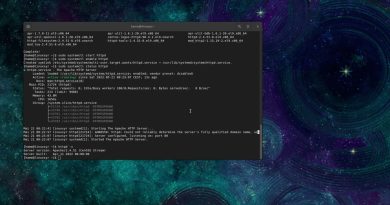How to Make a Minecraft 1.16.4 Server (QUICK & EASY) | How to Host a Minecraft 1.16.4 Server 2021
How to Make a Minecraft 1.16.4 Server 2021. In this video, I show you how to create your own vanilla Minecraft 1.16.4 server and host a Minecraft 1.16.4 server to play with your friends. It’s very easy and free to setup/host/make a Minecraft 1.16.4 Server.
**TO PLAY WITH YOUR FRIENDS**
You need to give anyone outside your network your external IP address to join. To do this google “what is my ipv4 address” figure it out and give that to your friend along with the port. Now have your friend use that with the port to join. They would type it in this format 123.456.789.012:25565
Put this text in the batch file: java -Xmx1024M -Xms1024M -jar server.jar nogui
Substitute “server.jar” for whatever your Minecraft server .jar is named
You can edit the -Xmx and -Xms values to adjust your allocated ram. -Xmx is your maximum memory in megabytes and -Xms is your initial memory in megabytes. This is not needed.
🔽 All link(s) to follow along with this video are below 🔽
▸ Minecraft Server 1.16.4 Download Link: https://www.fusedgt.com/2020/06/how-to-make-minecraft-116-server-quick.html ◂
👉 Other Helpful Videos:
🔸 GUIDE: ✔️ Best Fortnite Optimization Guide you need to watch- https://youtu.be/e1NRNXA8Ias (helps you to increase your fps, reduce ping & reduce input lag in any season of Fortnite)
🔸 How to Optimize Windows 10 for GAMING & Performance – NEW METHODS! (Quick Guide): https://youtu.be/zQx2ZR6_qi0
🔸 How To Fix 100% CPU Usage While Gaming – GUIDE: https://youtu.be/GCEJE6HMoBs
🔸 How To BOOST FPS for ALL GAMES 2020 🔧 (especially for low end pc’s) 🔧 GUIDE: https://youtu.be/5D-nn5l7Ek8
🔸 Make your Boring Windows Look Better (My Wallpaper): https://youtu.be/trAoRG9LljE
👍 If this video has helped you in any way, then it would be great if you subscribe to my channel (p.s it takes like 2 seconds to do so)
👉 Music:
Provided by NCS
#Minecraft1.16.4 #MinecraftNetherUpdate #MinecraftServer
In this video, we show you exactly how to make a Minecraft server in 1.16.4. From where you download the correct Minecraft 1.16.4 server files to how you can set up those server files to create your very own Minecraft 1.16.4 server, it is all covered in-depth in this video. Thus, let’s go ahead and jump right on into how you can make a Minecraft 1.16.4 server. The very first step of making your own MinecraftServer is getting the server file from Mojang. You can find a link in the description to download the server.jar file for Minecraft 1.16.4. Create a folder on your desktop called ‘Minecraft 1.16.4 Server’, and drag-and-drop the .jar file you downloaded into it. Now, just double click on this server.jar file, and a few files will appear in your folder. If these files don’t appear, no worries! Double click on the server.jar. Once you have a file called ‘EULA.txt’ appear, open it up with notepad, and change ‘EULA=false’ to ‘EULA=true’. Then, save this file. Double click on the server.jar again, your Minecraft server will start right on up. It will even open a console for you. Here you will see your spawn world prepare, and eventually, you will see ‘Done’. Once you see this, your server is started. We still need to port forward though in order for your 1.16.4 server to be able to be joined by your friends. First and foremost, you need to open up the command prompt and type ‘IP Config’. From here, you want to take note of your IPv4 address and Default Gateway. Then, open up the ‘server.properties’ file in your server folder with notepad and put your IPv4 address next to ‘server-ip=’. Save this file, and it is time to port forward. You need to port forward port 25565 on the UDP and TCP protocols. This sounds very complicated, but overall, it is super easy to do. We have an in-depth guide on port forwarding on all of the top routers today linked in the description. You can access your router by typing the default gateway into the search box of your browser. Then, use our tutorial on finding your router’s user name and password to login. Then, our port forward guide to port forward. Once you have port forwarded, you can get your public IP from the link in the description above. This is how you and your friends will join your server. Startup your server by double click the ‘server.jar’ file and open Minecraft and direct connect to your public IP. You will join right on it, and if you don’t, just join via the IPv4 address we got in command prompt early!
╌╌╌╌╌╌╌╌╌╌╌╌╌╌╌╌╌╌╌╌╌╌╌╌╌╌╌╌╌╌╌╌╌╌╌╌╌╌╌╌╌╌╌╌╌╌╌
You can search this video as:
How To Make A Minecraft 1.16.4 Server,How To Play Minecraft 1.16.4 with Your Friends,how to setup a minecraft 1.16.4 sever,how to create a minecraft server 1.16.4,how to make a minecraft server 1.16.4,how to start a minecraft server 1.16.4,how to make a minecraft server,how to build a minecraft server,how to play minecraft with your friends,how to play minecraft multiplayer,how to make a multiplayer minecraft server,how to build a multiplayer minecraft server
╌╌╌╌╌╌╌╌╌╌╌╌╌╌╌╌╌╌╌╌╌╌╌╌╌╌╌╌╌╌╌╌╌╌╌╌╌╌╌╌╌╌╌╌╌╌╌
by FusedGT
linux smtp server