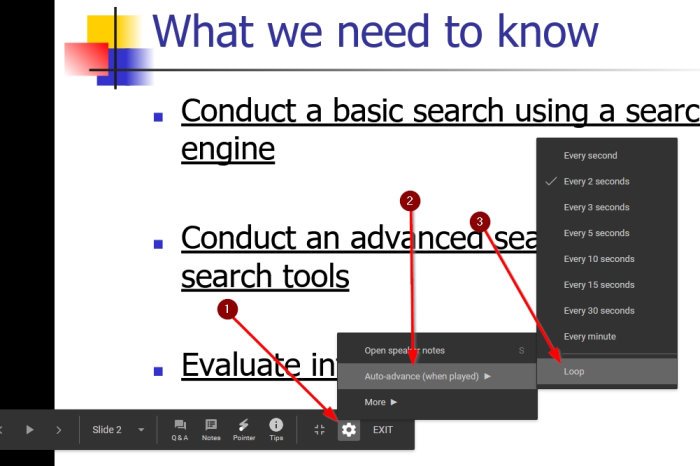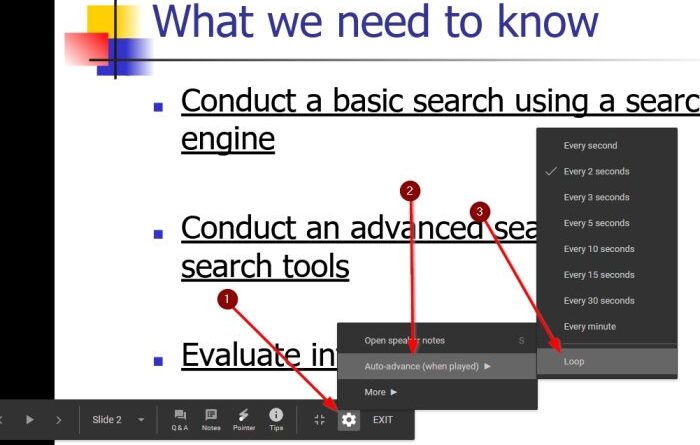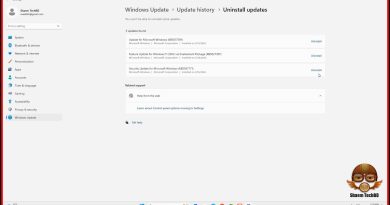How to make Google Slides loop without publishing
Microsoft PowerPoint is the best tool out there for creating and looping presentations, but if you do not need all the features it has to offer, then maybe you should look into using Google Slides since it’s free.
How to loop a Slide in Google Slides
Now, because Slide is a free to use online program, we’ve come to understand that looping a presentation is not clear-cut, but it is possible with a little bit of effort. Not a lot of people know how to do this, which is why we have decided to explain.
Getting this done is not hard, as you will be able to see after reaching the end of this tutorial. The steps involved are:
- Set up a normal slideshow
- Click on the Presentation button
- Select the Gear icon
- Loop and play the presentation
- Publish a Google Slides presentation with loop
Let us talk about this in more detail.
1] Set up a normal slideshow
OK, so you will be required to create a regular slideshow using Google Slides. This s not a difficult task. But if you lack the knowledge, then read how to create a basic presentation in Google Slides.
2] Click on the Presentation button
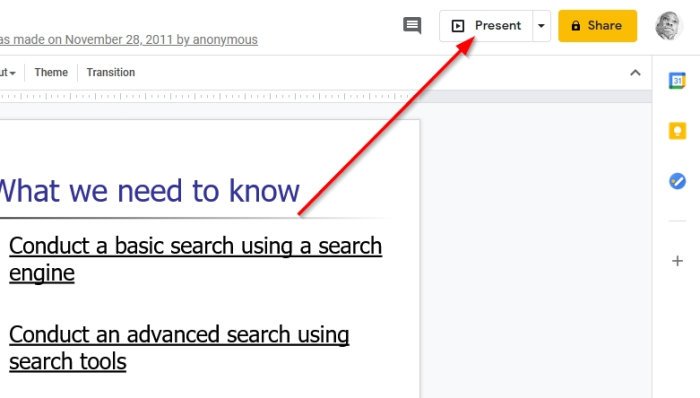
The first thing you will want to do after setting up your presentation slides is to click on Presentation. The button can be found at the top-right section of the program.
Bear in mind that once the button is pressed, the Google Slide presentation will go full screen, so keep an eye out for that.
3] Select the Gear icon
Once the screen goes full screen, look at the bottom for an icon that looks like a gear. Select it right away because within lives quite a few options designed to improve your presentation.
4] Loop and play the presentation
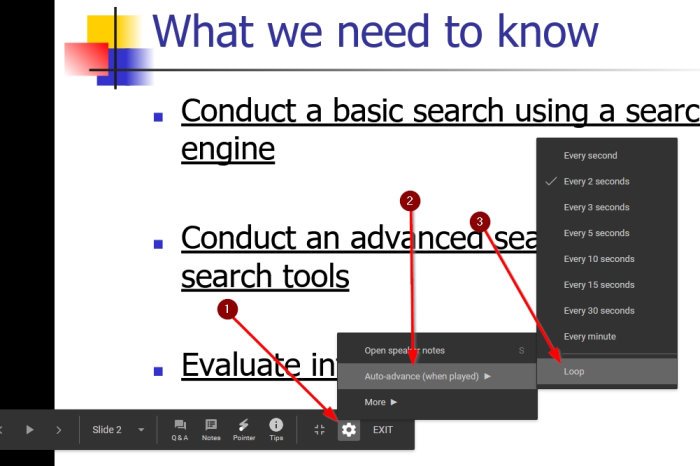
The menu that comes up after clicking on the Gear icon should have a section called Auto-advance (when played). Please click on that, then select Loop and that’s it.
You can now begin your looped Google Slides presentation by click on the Play button to get things moving in the right direction.
5] Publish a Google Slides presentation with loop
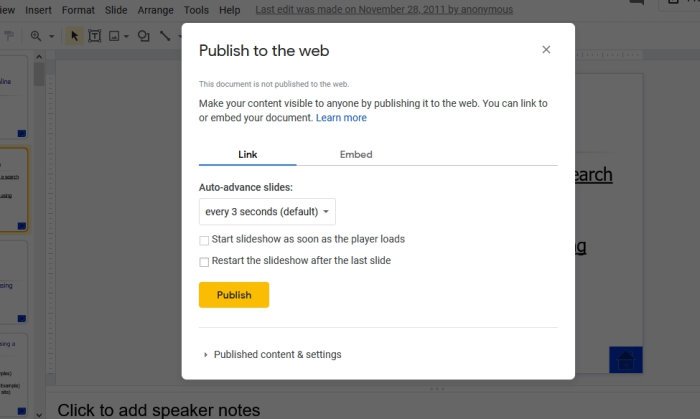
Yes, it is possible for users to publish their Google Slides presentation with a loop. The best way to do this is to click on File > Publish to the web. After this is done, you will have a few options to change. We suggest clicking on Link, then select the dropdown box to set the timing.
From there, choose Restart the slideshow after the last slide, then hit the Publish button and that’s it for that.
Conclusion
As you can see, looping a presentation in Google Slides does not take a lot of effort, so share this article with your friends if they need to learn how.