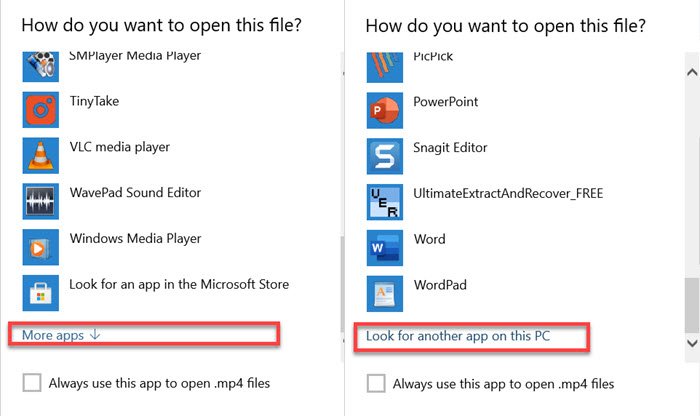How to make VLC the default media player in Windows 10
VLC is one of the most popular audio-video players for Windows. However, when you install VLC, it does not become the default media player for the computer i.e., when you double click on a media file, Windows plays it in the Windows Media Player. So if you want to make VLC as the default media player in Windows 10, you will have to do it manually. Follow these simple methods to achieve this.
How to make VLC the default media player in Windows 10
After installing VLC, the setup wizard usually asks if you want to use it as the default player. If you chose yes, then it should be working. However, if another software prompts to be the default player, then it will replace the VLC.
- Using Windows Settings
- Setting as default player while opening a media file
- What if VLC is not listed as a media player
Make sure to be careful about other players prompting to be the default player. It is similar to how browsers behave. You may have to turn off settings that make media players ask to be the default player.
1] Using Windows Settings
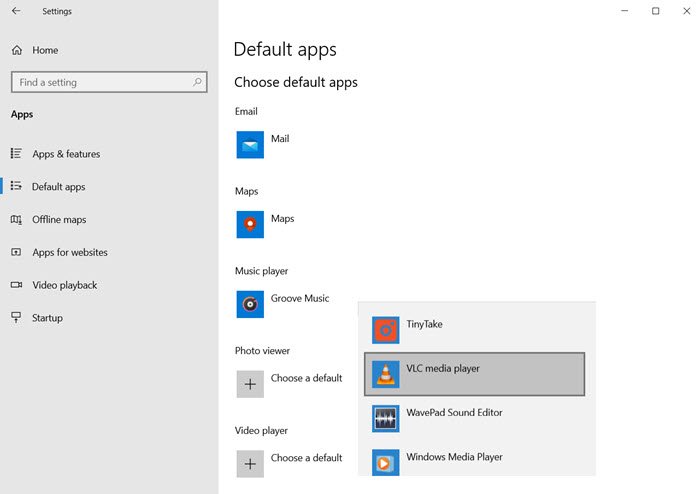
- Open Windows Settings (Win + I)
- Navigate to Apps > Default Apps
- Scroll to find Video Player and Music Player section
- Click on the player name under it and select VLC
Once done, you should see the VLC icon for all your media players.
Read: How to turn on Deinterlacing mode in VLC Player.
2] Setting as default player while opening a media file

It is an alternate way of doing what we did above. Select any file, and right-click on it. Look for an option Open with, click on it to further expand. It will list all possible video or audio player. Select VLC, and video files will instantly change icons to VLC.
In case you are not able to find the “Open with” option in the context menu, then follow this guide to add it. It is a registry method, and you will need admin permission to complete it.
Read: How to convert Videos using VLC Media Player.
3] What if VLC is not listed as a media player

In case VLC is not the list, you will have manually select VLC by browsing on the computer by selecting the “Choose another app” option from the menu. This option is available only in the context menu, and not in the Windows settings.
Scroll to find the link “More Apps” and click on it. It will reveal more apps, and at the end of the list, you will get another link which says, “Look for another app on this PC.” Click on it.
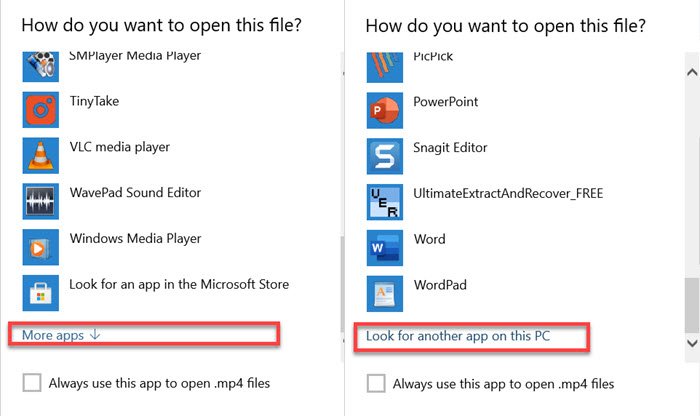
It will open the browser button, and you can then go to the Programs Folder and find the VLC.EXE file. Select and click on the Ok button. The programs folder is the location where all programs are installed. It is usually installed at this location-
C:Program Files (x86)VideoLANVLC
Once done, double click on the media file, and it will launch in VLC. If the path is different for your computer, you can follow this method to find the VLC program location.
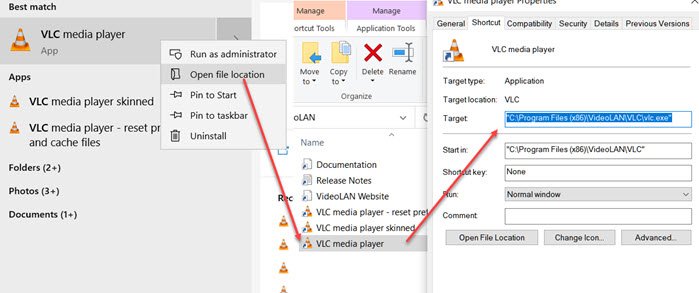
- Click on the Start button, and type VLC to reveal the VLC player on the list.
- Right-click on it, and select open file location
- It will open a folder which will have a set of shortcuts for VLC but not the exact file location.
- In the folder, right-click on the VLC Media Player shortcut and select properties.
- Note the path in the text box next to Target text.
Use this exact path when you need to locate the VLC player path manually.
I hope the post was easy to follow, and you were able to set VLC as the default media player for music and video files.