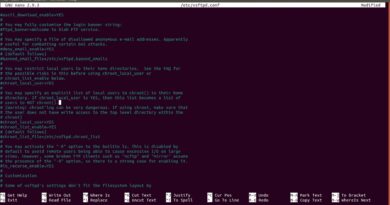How to Manage Startup Programs in Windows 7 | Learnthat.com
After several months and many software programs installed, a Windows 7 machine has a tendency to start getting a little slower. You’d be amazed at how many little programs have startup applications, each eating up a bit of your system’s memory until things start getting really sluggish. If you’d like to speed up your Windows 7 PC, there are a number of things you can do, one of which is to manage which applications startup when your computer does.
There are a couple of ways to do this, but Microsoft made it easy by creating a little software application called AutoRuns. AutoRuns is not installed by default, but available as a free download from Microsoft. Just click this link to download the AutoRuns zip.
Once you’ve downloaded the zip, navigate to your Downloads folder and unzip the file.
Please note: if you don’t know precisely what you’re doing, you could damage your Windows installation to the point it will not boot. Learnthat.com is not responsible for damage you may cause to your computer.
Manage Startup Programs in Windows 7
- Open the autoruns.exe file.
- Agree to the user agreement.

- The Everything tab contains all programs, DLLs, services, plugins, and drivers set to startup when your Windows system boots. Be very careful if you decide to start unchecking things – it may stop your system from booting. You may not recognize certain things which is ok, even some IT professionals won’t recognize some of the items on this list. It’s amazing how many items startup on your computer system! Please use caution before deselecting items.

- One of the handy options is to hide the Microsoft items so you can just review third party applications. Click on the Options menu and select Hide Microsoft and Windows Entries.
- If you’d like to make changes, click on the File menu and select Run as Administrator.
- Uncheck the items you’d like to not have loaded at boot time. Click the Save button on the toolbar.
Disabling unnecessary items can increase your boot time and the available memory on your Windows 7 computer system. Autoruns can help you manage these autorun applications.