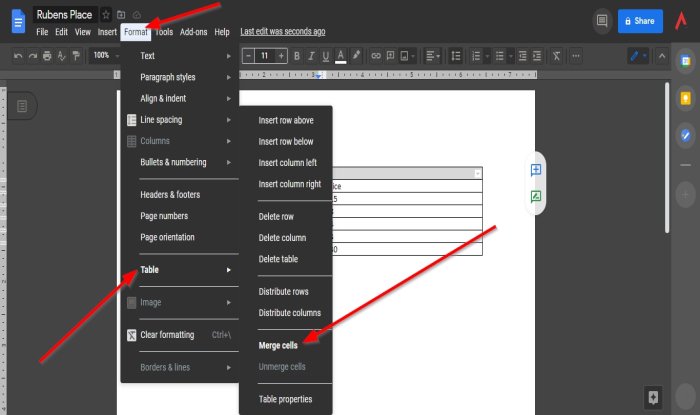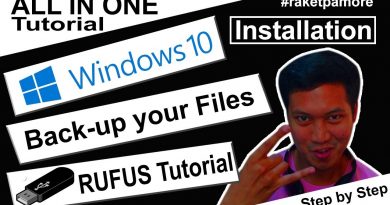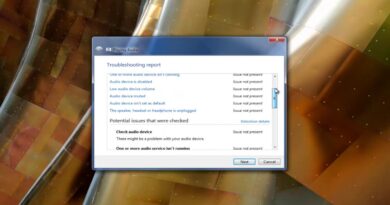How to merge and unmerge cells in a Google Doc Table
Are you having trouble merging cells in your Google Doc Table because you don’t know how? There is a way to do this procedure. In Google Docs, you can merge your cells horizontally and vertically without losing data from your table.
Merge and Unmerge Cells in a Google Doc Table
Merge is a feature that Combines two or more cells in a table or a method that enables you to join one or more cells horizontally or vertically into one large cell. Persons would typically merge cells for the headings of their tables.
How to merge cells in a Google Docs table
Open a Browser and go to the Google Docs home page.
Sign in to your Google account if you have not signed in already.
Select a Blank Document.
Open an existing table or create one.

Highlight the cells that you want to merge.
Right-click the cell and select the Merge cells option from the drop-down list.
The cells are merged.
There is another method to merge cells in a Google Doc document.
Highlight the row of the cells you want to merge.
Then click the Format tab on the menu bar.
In the drop-down list, point the cursor on Table and select the Merge cells option.
Both cells in the table are merged.
How to Unmerged cells in a Google Docs table
To Unmerged the cells, right-click the row again and select the Unmerge cells option from the drop-down menu
The table will return to normal.
There is also another method to Unmerged the cells.
Right-click the merged cells.
Click the Format tab.
In the drop-down list, point the cursor on Table and select the Unmerge cells option.
The cells are Unmerged.
We hope this tutorial helps you understand how to merge cells in a table; if you have questions about the tutorial, let us know in the comments.
Read next: How to add and edit Tables in Google Docs.