How to migrate a Windows 10 User Profile to a new Windows 10 PC
On earlier Windows system versions, if you changed your computer and wished to migrate your user account to the new system, you’d do it with Windows Easy Transfer. However, Microsoft did away with Easy Transfer in Windows 10. Instead of Easy Transfer, we have free third-party tools that allow you to do this.
If you’re in this dilemma, you have nothing to worry about because I’ll show you how to move user accounts between computers easily.
How to copy User Profile to another computer
We’ll discuss two of the best ways to migrate your user account for free. You can move user accounts in the following ways:
- Convert to a Microsoft account.
- Migrate user account using Transwiz (FREE).
The first method requires no additional software, while the second one does. Let’s get right to the steps for the above techniques.
1] Convert to a Microsoft account
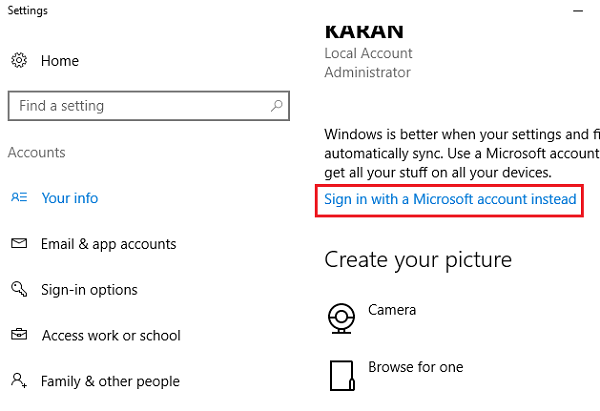
The primary reason why Windows 10 has no Easy Transfer is that Microsoft is encouraging users to use Microsoft accounts. With a Microsoft account, you’ll have your user profile on any computer you log in to.
This doesn’t apply to local user accounts. If you use a local account, a quick way to migrate your account to a different PC is to convert it to a Microsoft account.
Press the Windows key + I combination to open Settings. Click on Accounts and select the Sign in with a Microsoft account option under Your info. Follow the onscreen steps to complete the setup.
NOTE: Signing in to a different computer with a Microsoft account doesn’t bring your files and programs over. You can only access files saved in your OneDrive. Hence, you’d still require an external hard drive to transfer the rest of your stuff after migrating the account.
To move your files, connect an external hard drive to the old computer and open Windows Settings. Go to Update & Security > Backup > Add a drive and choose the drive.
The system will immediately begin to back up your Desktop, Documents, Downloads, Music, Pictures, and Videos folders. To back up more folders, hit the More options link and select the folders.
When the backup is complete, eject the external hard drive and connect it to the new PC. There, also go to Settings > Update & Security > Backup and click on More options. Find the Restore files from a current backup option.
Choose this option and select the connected external hard drive. Select the folders you wish to restore and hit the green Restore button at the bottom of the screen.
TIP: User Profile Wizard lets you migrate the complete domain profile.
2] Migrate user account using Transwiz

If you’d prefer not to convert your account to a Microsoft account or not do it manually, you may consider using the free tool called Transwiz. This software helps you move accounts between computers one at a time.
With Transwiz, you’ll still need to have an external hard drive. To begin, download and install the application on both computers. You’d also need two admin accounts on the old computer because Transwiz can’t migrate a user account who’s logged in.
Launch the application on the old PC after installing it and choose the I want to transfer data to another computer option. Click the Next button to proceed. On the next screen, select the user account that you want to migrate to and click Next.
After that, select the external hard drive where you wish to save your data. If it’s password-protected, input the password. If it isn’t, you can ignore the password fields. Hit Ok to confirm the operation.
On confirmation, Transferwiz will create a zip archive on the selected external hard drive and copy your data into the folder. When the transfer is finished, disconnect the external hard drive and plug it into the new computer.
Launch Transwiz on the new computer and select the option to restore your data. Pick the connected external hard drive and locate the zip file on which the program saved your data.
Give Transwiz some time to process and carry out the transfer.
Finally, restart the computer to complete the profile creation.
The tool migrates your user account to the destination machine. However, your data isn’t moved. So, you’ll have to transfer your data manually from the zip folder to your new computer.
TIP: Apart from Transwiz, you also have free third-party tools like PCmover or PCtransfer that can help you do this.
PS: Some other Windows 7 to Windows 10 Migration Tools you might want to take a look at.




