How to move Outlook toolbar from side to bottom
The Outlook toolbar contains options like Calendar and Mail, either on the left side or at the bottom of the window. In this article, I will show you how to move the Outlook toolbar from side to bottom using two easy methods. The toolbar has always been at the bottom, but recently, Microsoft moved it to the left side.
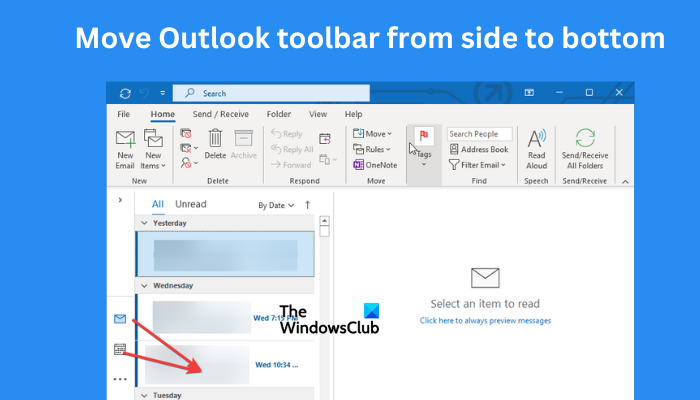
However, not everyone is pleased with the move, and they would like to revert to the previous toolbar position. Changing the location of the navigation toolbar can increase productivity and allow for easy selection of options.
Why is the Outlook bar on the side?
The reason behind Microsoft moving the Outlook navigation bar to the left side could be to make the app uniform with other apps such as Office, Teams, etc. Those apps have the toolbar placed on the left side. However, you can move the toolbar to the bottom side if you still like the old design. We will look at how to do it in the next section.
How to move Outlook toolbar from side to bottom
To move the Outlook toolbar from the left side back to its original position at the bottom, our Outlook in-house experts recommend the two methods below:
- Tweak Outlook settings
- Use Registry Editor
Let us now explore these methods in detail.
1] Tweak Outlook settings

You can move the navigation toolbar to the bottom by making some changes to your Outlook configurations. To do this, follow the steps below:
- Open Microsoft Outlook and go to File > Options > Advanced.
- Go to the Outlook pane and locate the Show Apps in Outlook option. Untick the box next to it and click OK to save the changes.
- If you get the prompt to restart the app, press Yes.
When the Show Apps in Outlook option is enabled, users can run apps on trial and in Microsoft Experimental.
This should work in most cases, but you can try the next method if the navigation bar is still on the left side.
2] Use Registry Editor
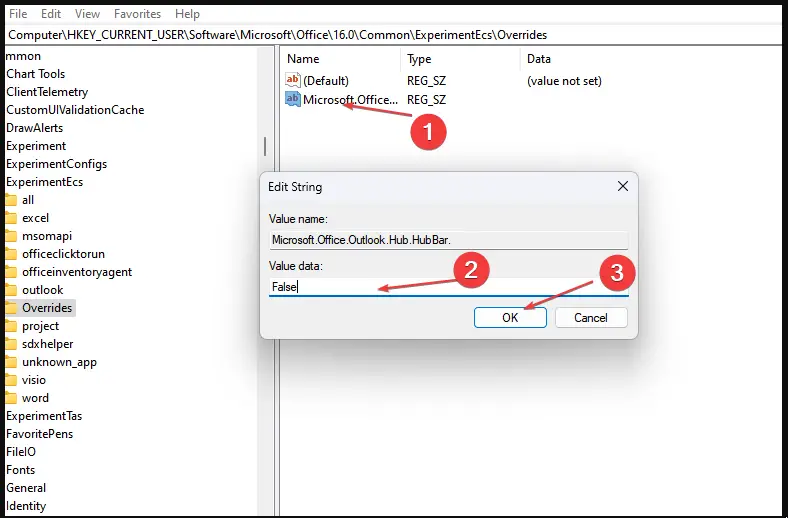
Editing some keys in your Windows Registry can move the Outlook toolbar from top side to bottom.
Disclaimer: Making the wrong changes to the registry can lead to the malfunction of some of the PC apps or the entire system. We cannot guarantee that you will resolve any errors made by the editor. Please create a restore point before proceeding.
After that, follow the steps below:
Exit the Registry Editor and check if the Outlook navigation toolbar has moved to the bottom of the window.
We hope this works for you.
Read: How to customize the Navigation Pane in Outlook
Where is the navigation toolbar in Outlook?
The navigation toolbar in Microsoft Outlook is located on the right side of the pane, but after the recent version update, the toolbar has moved to the bottom. Microsoft hasn’t explained why but we speculate it’s to align the position to resemble toolbars in other apps such as Teams, etc.
Read: How to change Outlook Navigation Pane position
What is the bar at the bottom of Outlook called?
The bar at the bottom is called the Outlook Navigation Bar. It helps users easily navigate and choose quick options such as Mail, Calendar, Tasks, Notes, and Contacts. If you don’t like the order and position, you can move them according to your preference. You can shift its position from side to bottom or vice-versa using the methods in this article.


