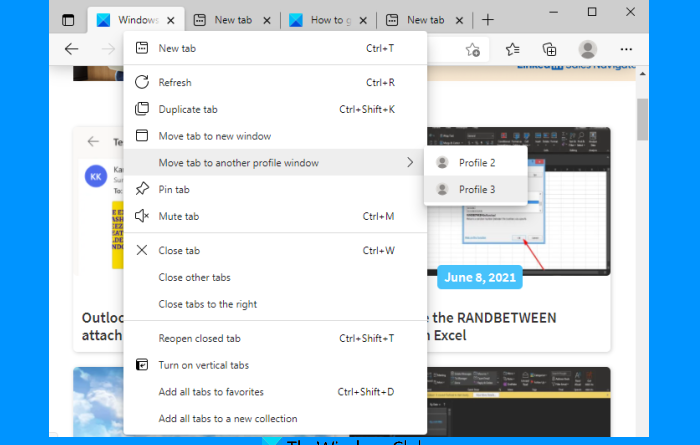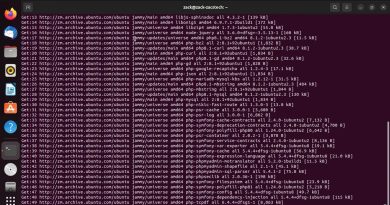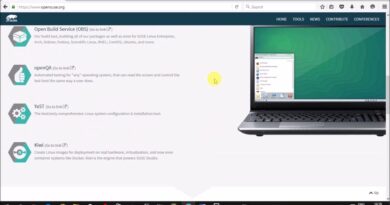How to move Tabs to a different Profile window in Edge browser
In this tutorial, we will help you how you can enable and use move tabs to a different profile window in Microsoft Edge. Edge browser has come with a native feature to move a single tab or multiple tabs from one profile window to another profile window. This can come in handy when you are working on separate profiles say work profile, social profile, etc., and need to move a tab that belongs to work/social profile.
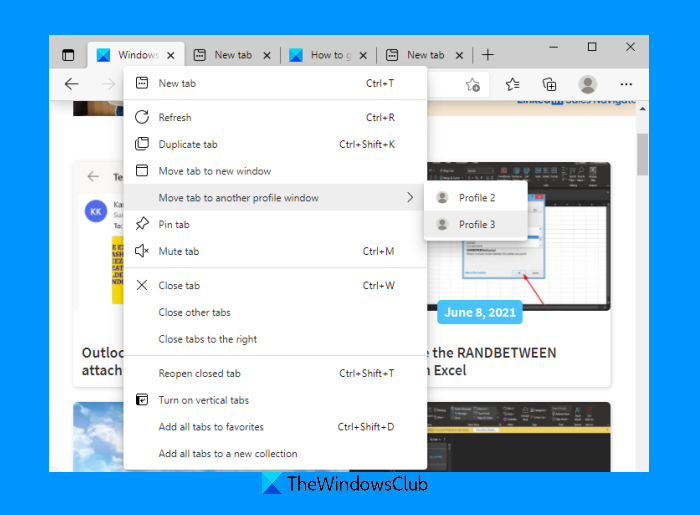
Even if you have not opened any other profile in Edge browser, you can move tab(s) from the active profile to any other profile created by you. As soon as you move a tab, the other profile window is opened automatically with that particular tab.
Move tabs to different profile window in Microsoft Edge
This feature to move tabs from one profile to another profile has come with version 91 or later in Microsoft Edge. So, make sure that you’ve updated the Edge browser. After that, enable this feature using these steps:
- Open Microsoft Edge
- Type
edge://flagsin the address bar (or Omnibox) - Press the Enter key
- Search for Enable move tabs to a different profile window option
- Use the drop-down menu available for that option
- Select Enabled option
- Press the Restart button.
Once the Edge browser is launched again, the feature will be activated. Now let’s see how to use this feature.
Read: How to add or remove vertical tabs button in Microsoft Edge.
Use move tabs to a different profile window option in Microsoft Edge
To move a tab from one profile window to another, simply right-click on the tab title, access Move a tab to another profile window option and click on any of the available profiles.
Similarly, to move multiple tabs from one profile window to another, press and hold the Ctrl key or Shift key, click on the tab titles one by one to select them, right-click on the active tab title, and use the above steps to move the tabs.
Hope it is helpful.