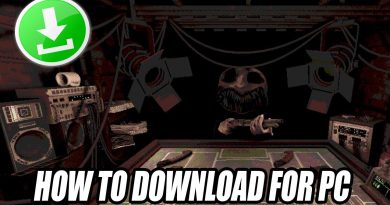How to open Microsoft Edge using Command line on Windows 10
If you wish to run the Microsoft Edge browser using the Command Prompt in Windows 10, here is how you can go about it. This post list some useful command-line arguments or switches.

Open Microsoft Edge using Command line
To open Microsoft Edge using Command Prompt follows the steps mentioned below:
- Right-click on Start
- This will open WinX Menu
- Select Command Prompt (Administrator)
- In the console window type start msedge and hit Enter.
- This will launch the Edge browser.
Run Microsoft Edge in InPrivate mode using Command Prompt
To start Edge in Private or Safe Mode, use the following command:
start msedge –inprivate
Open a website using CMD with Edge
To open a particular website or webpage, use the following command:
start msedge www.thewindowsclub.com
You can type your URL there.
Restore the previous session in Edge
If you accidentally close Edge and want to relaunch it the same Tabs open, then use this command:
start msedge --restore-last-session
If you know of any other, please do add them below in the comments section.