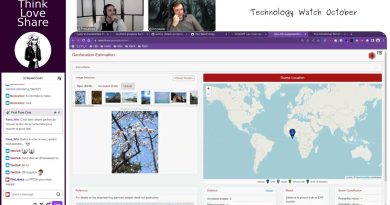How to open old Sound settings panel in Windows 11
Gone are the days when you could right-click on the volume icon in the system tray to open the Sound settings panel. In Windows 11, if you want to open the old classic Windows 10 Sound settings panel, you have to go through a few more steps. Here are three different methods you can use to open the advanced Sound settings panel in Windows 11.

Earlier, in Windows 10, you could right-click on the volume icon in the system tray and select the Sound settings option to open the traditional panel. However, in Windows 11, you would end up with the Windows Settings if you do that. At times, you might want to open this panel to manage your playback devices, recording devices, Windows startup or other sounds, etc. That is why you should follow this tutorial to know how you can get access to the advanced Sound settings in Windows 11.
Where are my Sound settings in Windows 11?
You can find Sound settings in the Windows Settings panel and Control Panel. Press Win+I and go to System > Sound to open Sound settings in Windows Settings panel. On the other hand, open Control Panel and click on the Sound option to do the same. Both include different options for your convenience.
How do I change my Sound settings in Windows 11?
To change the sound settings in Windows 11, you have to open it via Windows Settings or Control Panel. After that, you can manage your playback devices, recording devices, volume, and so on.
How to open old Sound settings panel in Windows 11
To open the old Sound settings panel in Windows 11, follow these steps:
- Right-click on the volume icon in the system tray.
- Select the Sound settings
- Scroll down and find out More sound settings
- Click on this option.
To learn more about these steps, continue reading.
At first, you have to right-click on the volume icon visible in the system tray and select the Sound settings option. It opens the Sound settings Windows Settings panel.
Alternatively, you can press Win+I to open Windows Settings and go to System > Sound to open the same thing in Windows 11.
After that, scroll down and click on the More sound settings option.
Now, you can find the old Sound settings panel in Windows 11.
There is another method you can use to open the same. It is from Control Panel.
How to open old Sound settings panel in Windows 11 using Control Panel
To open the old Sound settings panel in Windows 11 using Control Panel, follow these steps:
- Search for the control panel in the Taskbar search box.
- Click on the individual result.
- Click on the View by.
- Select Large icons
- Click on the Sound option.
Let’s check out these steps in detail.
At first, you have to open Control Panel in Windows 11. For that, search for control panel in the Taskbar search box and click on the individual result.
If the icon’s view is set as large, you do not have to follow this step. Otherwise, click on the View by list and select the Large icons option.
After that, find out Sound option and click on it.
Now you can see the traditional Sound settings panel in Windows 11.
How to open Windows 11 Sound settings using Run prompt
To open Windows 11 Sound settings using Run prompt, follow these steps:
- Click on the Taskbar search box and search for Run prompt.
- Click on the individual result.
- Enter control mmsys.cpl sounds in the box.
- Click the OK button.
To get started, you have to open the Run prompt. For that, click on the Taskbar search box and search for the run prompt. After clicking the respective search result, you can see the Run prompt on your screen. Alternatively, you can press Win+R to get the same thing done.
Now, enter the following command:
control mmsys.cpl sounds
Click the OK button to press the Enter button.
That’s all! These are the three working methods to open the old Sound settings panel in Windows 11.
Read: How to open Windows Terminal as administrator in Windows 11.