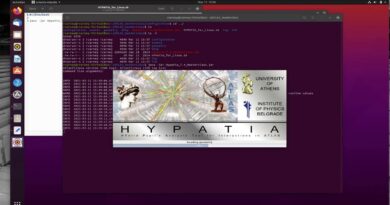How to Open Windows Files in Ubuntu
Disclaimer/Disclosure: Some of the content was synthetically produced using various Generative AI (artificial intelligence) tools; so, there may be inaccuracies or misleading information present in the video. Please consider this before relying on the content to make any decisions or take any actions etc. If you still have any concerns, please feel free to write them in a comment. Thank you.
—
Summary: Learn how to access and work with Windows files on Ubuntu using different methods like file managers, WINE, or virtual machines. Discover step-by-step instructions for seamless file compatibility.
—
If you’re using Ubuntu and need to access or open files that are stored on a Windows system, there are several ways to achieve this. Ubuntu, being a Linux-based operating system, has built-in tools and options that allow you to interact with Windows files. Here’s a guide on how to open Windows files in Ubuntu:
File Manager
Ubuntu’s default file manager, such as Files (Nautilus), can directly access Windows partitions if they are mounted. When you navigate to “Other Locations” in the sidebar of the file manager, you should see any Windows partitions listed there. Click on the partition to access its contents and open files just like you would with local Ubuntu files.
Mounting Windows Partitions
If your Windows partitions are not automatically mounted, you can manually mount them in Ubuntu. This involves locating the partition (like /dev/sda2 for example) and mounting it to a directory (e.g., /mnt/windows). Once mounted, you can access the files within this directory using any file manager or command-line tools.
Using WINE
If you need to open Windows applications or files that rely on Windows programs, consider using WINE (Wine Is Not an Emulator). WINE is a compatibility layer that allows running Windows software on Linux. Install WINE from the Ubuntu Software Center or via the terminal, then use it to open Windows applications directly on Ubuntu.
Virtual Machines
For a more comprehensive solution, you can run a virtual machine (VM) on Ubuntu using software like VirtualBox or VMware. Install a Windows guest OS inside the VM and then access your Windows files through this virtual environment. This method is especially useful if you need to interact with Windows applications extensively.
Cross-Platform Applications
Utilize cross-platform applications that work on both Windows and Linux to ensure file compatibility. For instance, LibreOffice (similar to Microsoft Office) can open and edit Microsoft Word documents, Excel spreadsheets, and PowerPoint presentations without compatibility issues.
Conclusion
Opening Windows files in Ubuntu is manageable using the built-in file manager, mounting partitions, employing compatibility layers like WINE, running virtual machines, or using cross-platform applications. Depending on your specific needs, choose the method that best suits your workflow for seamless integration between Ubuntu and Windows files.
ubuntu