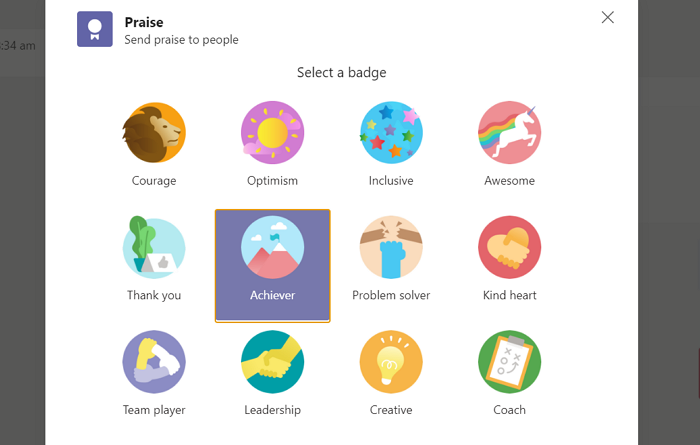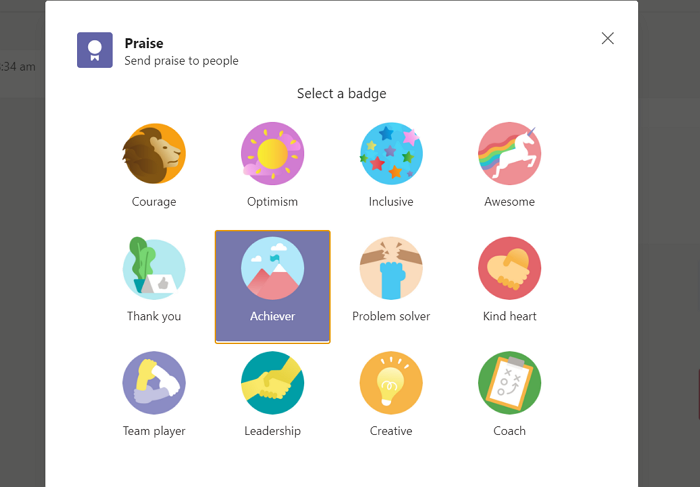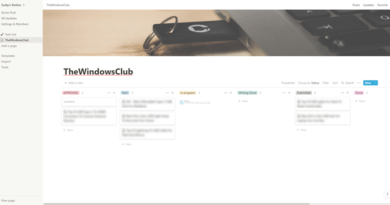How to Praise someone on Microsoft Teams on their job well done
Whenever a member of our team does a good job or a team is praiseworthy, we need a feature that lets us send praise. Microsoft Team exactly got it right and it lets you send praise to your team member easily.
If a person is appreciated when he/she does a good job, it boosts their confidence and motivates them to give their best to work and be productive. You can personally call them to praise them but it stays between the member and you only. If you praise them among all the members of the team, it also motivates the other persons to strive for better. Microsoft understood the psychology behind this and included a feature in the messaging area of Teams to send praise. Let’s see how you can praise your team on Microsoft Teams.
How to Send Praise in Microsoft Teams
To Praise someone on Microsoft Teams on their job well done, you can send Praise to a member of a Team by using this method:
- Select the member or group
- Click on the badge icon
- Select the badge you want to use to praise
- Enter the name of the person and a personalized note
- Click on Preview
- Then, click on Send
Let’s get into the details of sending praise.
Open Microsoft Teams and select the group or member you want to send praise to. Then, under the text box where you normally type your messages, you will find a badge icon. Click on it.

It will open a Praise pop-up, where you have to select a badge to send. Click on the badge you want to send.
Now, type the name of person/persons in the text box below To and a note and then click on Preview at the bottom of the praise pop-up.
You will now see a preview of praise you are about to send with a badge and a personalized note along with the person’s name. Then, click on Send at the bottom of the pop-up to send it. The praise you send will be visible to all the members of the group.
What happens when you send praise on Teams?
When you send praise personally or in a group on Teams, the person you tagged or mentioned before sending it will get notified. The other persons in the group will be able to see and respond to the praise as well as the recipient.
How do you Applaud in a meeting in the Microsoft team?
To show your appreciation or support to someone or react to their comment or presentation, you can use the Show reactions icon to send a reaction. The reaction will be shown in the form of emojis.
You can raise your hand(✋), like(👍), love(❤), applause(👏), or laugh(😀). Your reaction or the emoji will be shown for a few seconds in the meeting on the lower right of your profile picture. If you are reacting to applaud a presentation, your reaction along with the other people’s reactions will float at the bottom of the meeting screen.
That’s it!