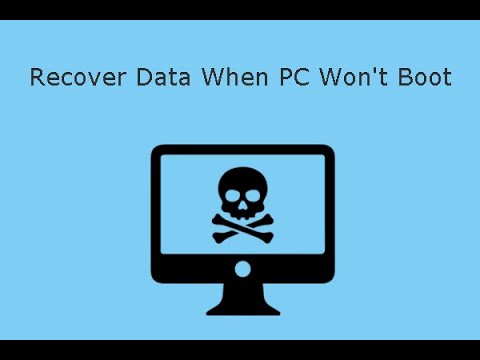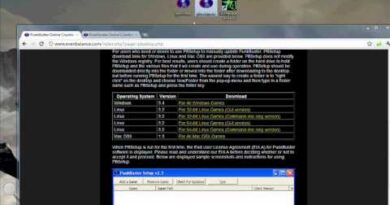How to Recover Data if Computer can't start [2024]
Steps:
Part One: Accessing Windows Recovery Environment
1. Make sure your computer is turned off.
2. Turn on your computer.
3. As soon as you see the manufacturer’s logo, press and hold the power button for
approximately 10 seconds. The power will be cut to your computer and it will suddenly shut
down.
NOTE: You must hold the power button until the keyboard light turns off.
4. Repeat Steps 2-3 another two times.
5. Turn on your computer normally and an automatic repair should start.
6. You will then see a message stating that your PC did not start correctly.
7. Choose Advanced options to access WinRE.
Part two: Retrieving your Data:
1-Restart the computer and enter WinRE.
2-Select Troubleshoot – Advanced options – Command Prompt.
3-Sign in to a user account with administrator privilege if prompted.
In Command Prompt, type notepad and press Enter to launch the Notepad application.
4-In Notepad, open the File menu and select Open.
Choose “All Files” from the drop-down menu next to File of type.
5-Navigate to your data in the Users – Your user profile name folder on the local drive (excluding X:).
6-Right-click on the desired file or folder and select Copy. Alternatively, use Ctrl + C on the keyboard.
7-Connect your USB flash drive or external hard drive to the PC.
8Open This PC, double-click the USB flash drive or external hard drive, and paste the copied data using the right-click menu or Ctrl + V.
9-Verify the successful copy by pressing F5 on the keyboard or right-clicking and selecting Refresh.
how to repair windows 7