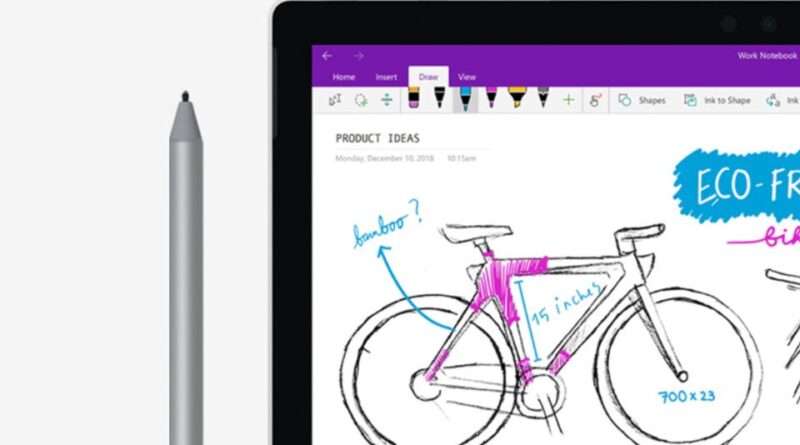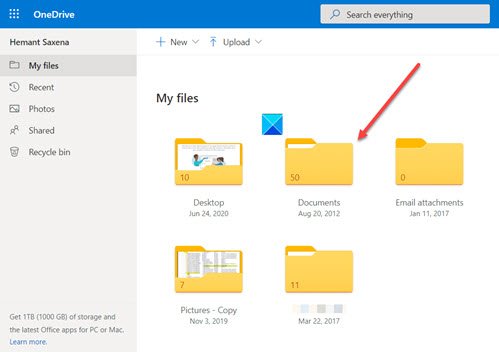How to recover deleted OneNote Notes on a Windows 10 PC
In most cases, when you delete a OneNote Note, it’s moved to the trash section but not removed completely. So, if you change your mind and would want to restore it, you can do it. However, if you’ve emptied it from the Trash also, recovering it can be difficult. That said, there’s a good chance of recovering your notes deleted from the OneNote app. The Microsoft OneNote app allows searching for backups on a notebook in OneDrive.

Recover deleted OneNote Notes
With this method, you can recover single pages or entire sections of notes, you recently deleted from your OneNote app. In addition, while viewing recently deleted notes, you can choose to restore the relevant sections of the pages by moving them back to their original notebook or to another location of your choice.
- Visit OneDrive page.
- Login with your account details.
- Go to the Documents folder.
- Select a OneNote file.
- Switch to the View tab on the Ribbon menu.
- Locate Deleted notes option.
- Open a deleted file.
- Right-click it and choose the Restore option.
The steps apply to the Desktop versions of OneNote.
Go to the OneDrive page. Enter your email ID and password to log in and access all your OneDrive files in Windows 10.
Now, locate the Documents folder in One Drive. Like most of your files, your One Note files can also be found here.
Open a One note file and switch to the View tab on the Ribbon menu.
Select the Deleted notes entry under the View tab.
Choose a file whose original version you would like to restore.
Go through the contents of the file once.
If all looks well, right-click the file and choose the Restore option.
When done, select a section to restore the deleted note. Upon confirmation, the file will be moved back to its original notebook.
That’s all there is to it!