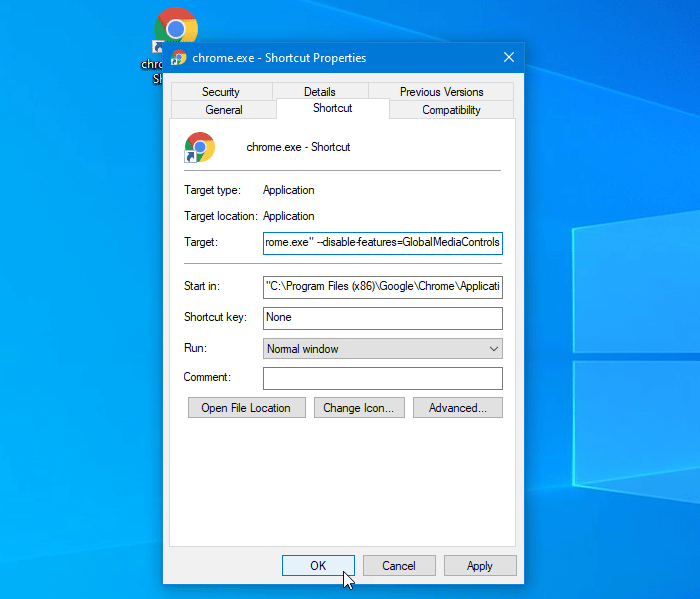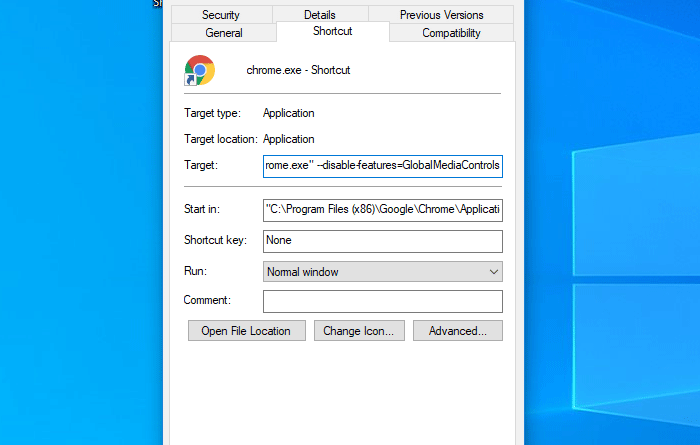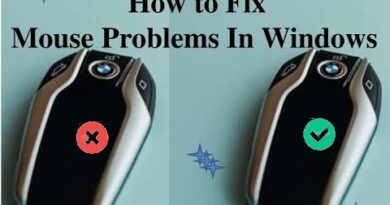How to remove Global Media Control button from Google Chrome toolbar
This article will be handy for you if you want to hide or remove the Global Media Control button from the Google Chrome toolbar. In case you do not want to see an extra icon in your browser, you can hide it from the toolbar.
Let’s assume that you have opened twenty or thirty Chrome tabs, and one of them is playing a YouTube video. Now, say, you want to pause the video playback so that you can work in silence. Here comes the Global Media Controls UI. It allows users to pause and resume the media playback from any tab. Previously, it was required to enable Global Media Control UI manually, but now you can find it by default.
However, if you do not listen to music in the browser or you do not want to see an additional button in the Google Chrome interface, then this article will help you block that. Even if you enabled the Global Media Control Modern UI using the experimental Chrome flags, you could hide it using this guide.
Remove Global Media Control button from Chrome
To remove the Global Media Control button from the Google Chrome toolbar, follow these steps-
- Open File Explorer on your computer.
- Go to C:Program Files (x86)GoogleChromeApplication.
- Right-click on chrome.exe > Send to > Desktop.
- Right-click on the desktop shortcut.
- Select the Properties option from the context menu.
- Paste
--disable-features=GlobalMediaControlsat the end of Target box. - Click on the OK button.
- Double-click on it to open Chrome without the Global Media Control button.
So first, you have to create a desktop shortcut of Google Chrome. If you already have it, don’t follow the first three steps.
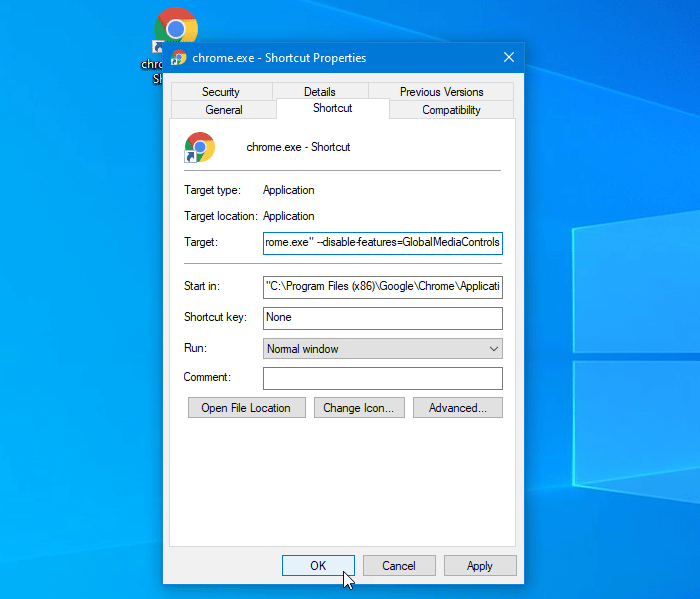
Open the File Explorer on your computer and go to the following location-
C:Program Files (x86)GoogleChromeApplication
C is the drive where Google Chrome is installed. If you have a 32-bit version of Windows 10, open Program Files instead of Program Files (x86).
After that, right-click on chrome.exe, and select Send to > Desktop option. It will create a desktop shortcut of Google Chrome. Now, right-click on the newly created desktop shortcut and select the Properties option from the context menu. Then, paste the following text at the end of the Target box.
--disable-features=GlobalMediaControls
The entire text will look something like this-
"C:Program Files (x86)GoogleChromeApplicationchrome.exe" --disable-features=GlobalMediaControls
Click on the OK button to save the change.
Now, double-click on the Google Chrome desktop shortcut. You won’t find the Global Media Control button in your browser.