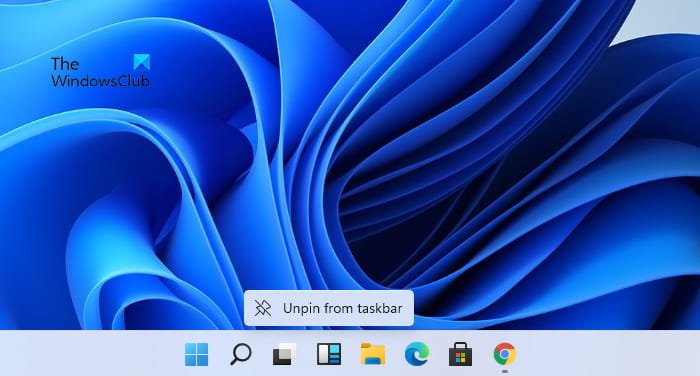How to remove or disable Widgets on the Taskbar on Windows 11
The new Windows 11 has a never seen before extensively customizable widget option. It has some features similar to that in Windows 10 and some not-so-popular features have been removed. The space occupied by the widget is on the left side of the screen, which may cause a hindrance to some users. If you are also finding it tough to work with Windows 11 Widgets, this article will show you how to add or remove widgets from the taskbar on Windows 11.
Before removing the widget from your Windows 11 display, check out its new time and date display features. Explore the new highlights of your choice using the Windows+W keyboard shortcut. One disadvantage of these widgets is that they are immovable and cannot be resized.
How to Add or Remove widgets to the taskbar on Windows 11
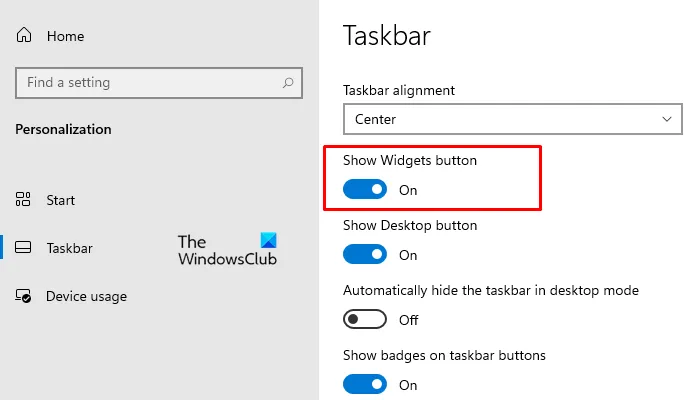
If you want to add or remove the widgets button on your Windows 11 taskbar, use the following suggestions:
- Open the Windows Settings.
- Click on the Personalization section.
- From the left pane, click on the Taskbar tab.
- Under Show Widgets button, turn the toggle switch On or (Off) to add (Remove) the Widgets button on your Windows 11 device.
Read: Windows 11 System Requirements.
How to Remove widgets from the taskbar on Windows 11
There are two different ways you can use to remove widgets from the taskbar on Windows 11:
- Using the Taskbar Context Menu
- Through the Settings app
Let’s see both methods in detail:
1] Remove widgets button using the Taskbar Context Menu
To remove the widgets button using the context menu in Windows 11, follow the below suggestions:
- Go to the Taskbar and do a right-click on the Widgets button.
- Select the Unpin from taskbar option from the context menu.
This will remove the Widgets button from the taskbar on your Windows 11 PC.
Read: How to check if your PC can run Windows 11?
2] Remove widgets button through the Settings app
Alternatively, you can use the taskbar settings to remove the widgets button from the taskbar area. Here are the following instructions you can use to do this:
- Use the Windows+I keyboard shortcut to open Settings.
- Select the Personalization option.
- From the left pane, click on the Taskbar tab.
- Under Show Widgets button, turn the toggle switch off.
After following the above instructions, you will see the Widgets button got to disappear from the taskbar. However, you can still use Windows+W to open the widgets.
Hope you find this post helpful.
Related: How to change Taskbar size on Windows 11.