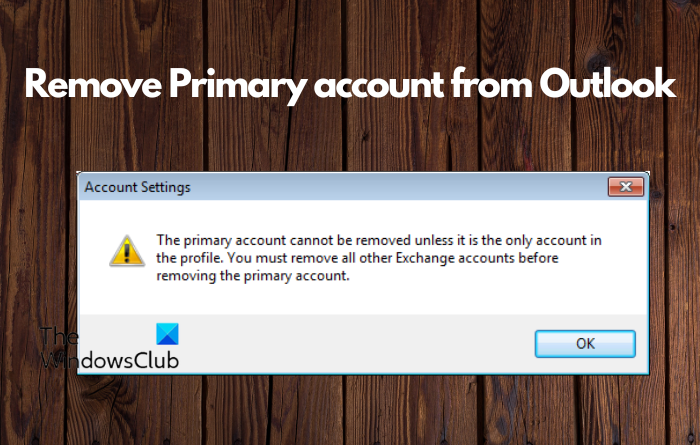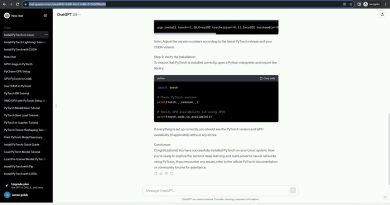How to remove Primary account from Outlook
Are you trying to move from one Microsoft Exchange service to another and want to make the new email account the default? Unfortunately, you cannot remove the primary account from Outlook unless it is the only account in the profile.
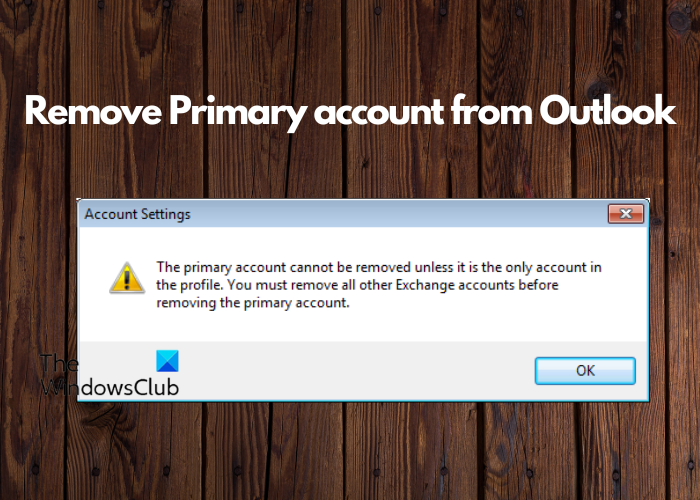
The primary account cannot be removed unless it is the only account in the profile. You must remove all other Exchange accounts before removing the primary account account.
The situation occurs when you move from an internal Exchange server to Microsoft Office 365, and try to retain the current profile. While theoretically, the new email account should be the default after the change, it does not stand true in this situation.
Why you might want to remove the Primary Outlook Account
The primary account in Outlook is the main email account used for sending and receiving emails. It is the account that is displayed by default when you open Outlook. While having a primary account can be convenient, there are times when you might want to remove it and regain control over your Outlook experience.
If you are switching to a different email provider, creating a new email account, or having multiple email accounts and want more control over the new account to be displayed by default when you open Outlook, having the primary account in Outlook can be confusing and unnecessary. In this case, you might want to remove the primary account from Outlook since you no longer want to use the primary account as your main email address.
How to remove the primary account from Outlook
While making a new profile and adding the account that you want to be the default email is the easiest way out, there are a couple of ways that can help you remove the primary account from Outlook.
- Add a PST file to change the primary account
- Modify the registry to remove the primary account
- Make a new profile to change or remove the primary account
1] Add a PST file to change the primary account
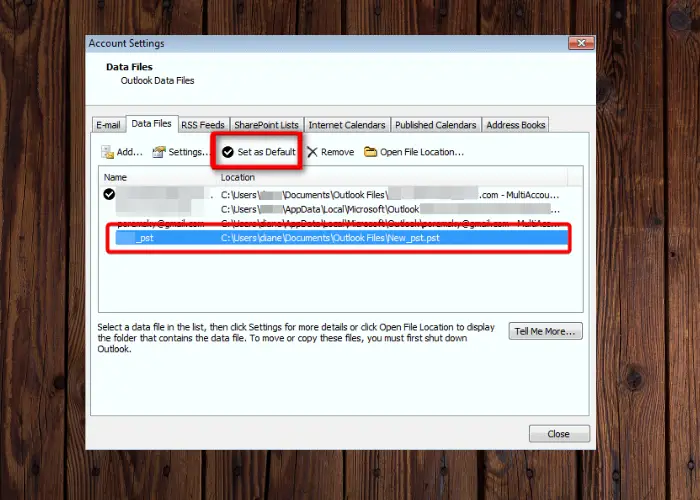
If you do not want to create a new profile and still want to change the primary account, add a PST file. Firstly, you must remove all Exchange accounts except the primary account from the current profile. You can then add a PST file to the current profile and set it as the default account. This will change your primary account, but keep any of your settings related to the current profile intact.
For this, exit Outlook, open the Run console (Win + R), type control mlcfg32.cpl, and hit Enter.
As the Mail Setup – Outlook window opens, click on Email Accounts.
Next, in the Account Settings window, go to the Email tab, select the secondary accounts first, and press the Remove button.
The primary account is the one with the check mark. Leave it for the last.
Now that you have deleted all the secondary accounts, go to the Data Files tab, click on Add, and navigate to the location where the PST file is saved. You should find it in the Documents or Outlook Files folder.
Once you have added it, select Set as Default.
Now, exit the Account Settings window, and open the Mail Setup – Outlook window again. Click on the Email Accounts button.
In the Account Settings window, select the Email tab, click on New, and add the new account that you want to set as primary. Once done, close the settings window.
Launch Outlook and select Account Settings to open the Account Settings window again.
Select the Data Files tab, and set the OST file as default. For this, select the OST file and click on Set as Default.
Once done, relaunch Outlook.
Read: How to change Primary Administrator email address of Microsoft Account
2] Modify the registry to remove the primary account
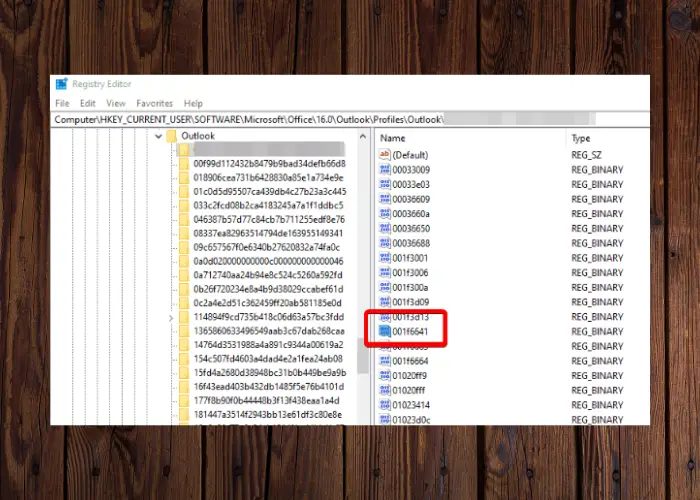
If you have too many Exchange accounts or even a couple with a large mailbox, the first method won’t be effective. In that case, you can modify the registry settings to remove the primary account from Outlook. Ensure you create a backup of the registry settings first.
Open the Registry Editor, and navigate to the below path, assuming you are using Outlook 365/2021 to Outlook 2016:
HKEY_CURRENT_USERSoftwareMicrosoftOffice16.0OutlookProfiles"Profile name"
Next, press the Ctrl + F shortcut keys, type in 001f6641, and press OK to search.
Once the registry editor pulls up the result, check the Outlook email alias at the end of the data. You can also double-click on it to confirm if it’s the primary account. In the Edit Binary Value dialog, you should find your email, and that’s the correct account.
After confirming that this is the primary account, delete this registry value. At the same time, you should also delete the associated folder on the left.
Next, press the Win + R keys to open the Run console, type control mlcfg32.cpl, and hit Enter.
In the Mail Setup – Outlook window, click on Email Accounts.
In the Account Settings window, navigate to the Email tab, select the account you want to make primary, and click on Set as Default.
Note – If you are using the latest versions of Outlook 2016/2019/2021/365, you will not be able to find the account easily. In this case, find 001f6641 and remove the first entry that you see. Once you have found that this is the primary account, remove the account from the profile in the Control Panel, as explained in Method 1. If it does not work, find the next key for the address and try again. This is because there are a minimum of 3 keys for each Exchange account in the current versions.
3] Make a new profile to change or remove the primary account
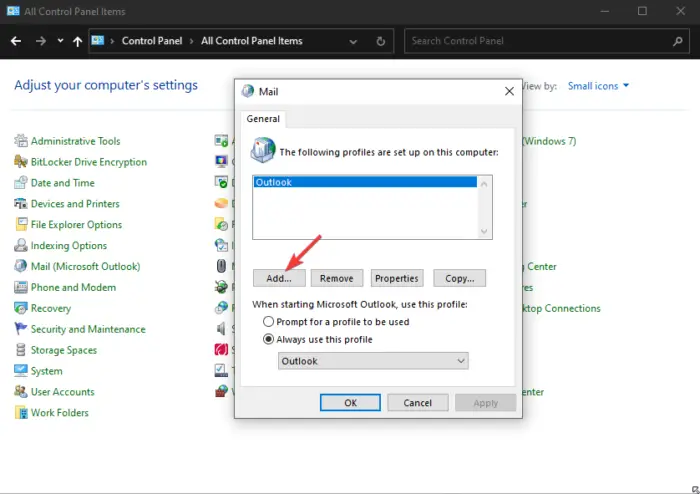
This is by far the easiest way to change or remove the primary account from Outlook. While it’s a faster way to remove the primary account, the profile settings will be lost.
So, follow the instructions in our detailed guide to create a new profile on Outlook.
Now, back in the Mail window, set the new profile as the default account. To do this, select Always use this profile, and select the new profile from the drop-down. Press OK to save the changes.
Once you have set the new profile as default, select the old profile and press the Remove button.
Read: Fix Outlook crashes when creating a new profile
Why can’t I remove a primary account from Outlook?
Outlook establishes the first account in the profile as the primary one, and unless you delete all other Exchange accounts in the profile, this cannot be changed. To remove a primary account, you can either delete all Exchange accounts first, or create a new profile.
How do I unlink an Outlook account?
To unlink an Outlook account, go to Windows Settings and select Account. On the next screen go to Email & accounts. Here, look for the account you wish to remove, select it and click Remove. Confirm by clicking Yes when prompted. This will disconnect the account from Outlook, ceasing synchronization. Remember to back up important data before removal.