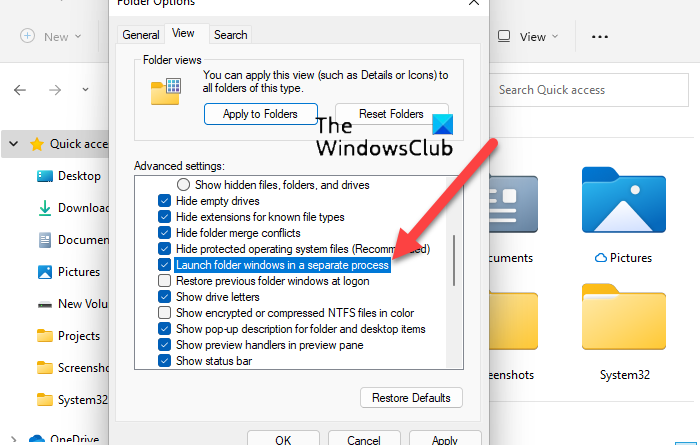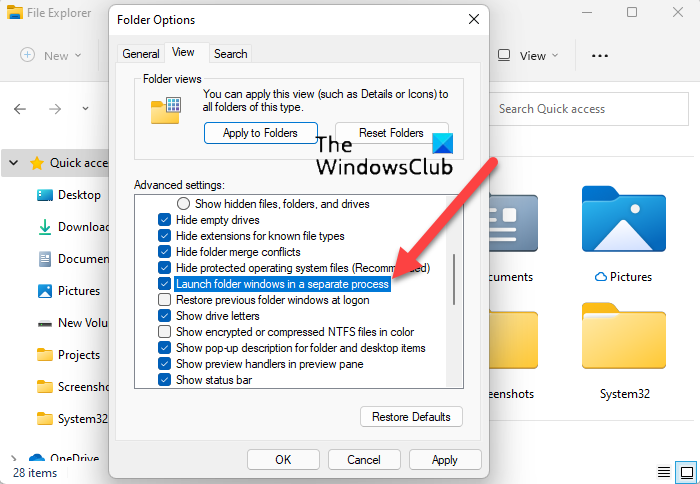How to remove Show More Options Context Menu item in Windows 11
When a user clicks Show more options context menu entry, it expands and displays other options in sliding down animation. If you don’t like this new change in windows 11, you can disable it. Follow the instructions given in this post to remove the entry from Windows 11 Context menu.
How to remove Show More Options entry from Windows 11 Context menu
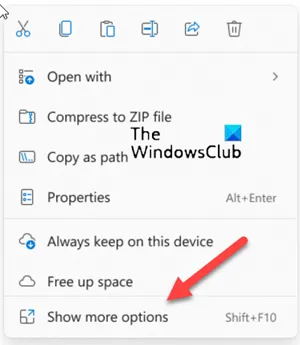
Context menu in Windows gives you added functionality by offering you actions you can take with the item. However, it can get stuffed or overloaded with some unwanted entries. If you have little use for them, you can get rid of them. Here’s how you can disable the Show More Options entry from Windows 11 Context menu.
- Launch File Explorer.
- Go to Menu.
- Choose Options from the drop-down list.
- Switch to the View tab.
- Go to Advanced Settings section.
- Scroll down to Launch folder windows in a separate process.
- Check the box next to it.
- Hit OK and restart your computer.
Let’s explore the above steps in a bit more detail!
How do I get the old context menu in Windows 11?
Launch File Explorer by hitting the folder icon on the Taskbar.
When the Explorer window opens, navigate to the Menu section visible as 3 horizontal dots.
Next, choose Options entry from the drop-down list.
Next, switch to the View tab of the Folder Options window. Move to the Advanced Settings section.
Here, scroll down to Launch folder windows in a separate process entry.
Check the box next to this entry, hit Ok button and restart your computer to allow the changes to take effect.
Once done, you will experience the older File Explorer with the traditional right-click context menu options.
An alternative way to remove Show More Options entry from Windows 11 Context menu is via Registry Editor.
Remove Show More Options entry via Registry Editor
Open the Registry Editor and navigate to the following path address –
HKEY_LOCAL_MACHINESOFTWAREMicrosoftWindowsCurrentVersionShellUpdatePackages
Next right-click on an empty space on the right side and choose New > Dword (32-Bit) Value.
Name the new key as UndockingDisabled and hit Enter key.
Double-click the above reg value to set its Base to Hexadecimal and keep the Value as 1.
Click Ok to save the changes.
Restart your computer.
How do I get rid of right-click menu options?
The simplest way to get rid of right-click menu options in Windows 11 is to switch back to the traditional right-click context menu by restoring the older File Explorer back to your computer. You could use a Context Menu Editor as well for more options.
Hope that makes sense!