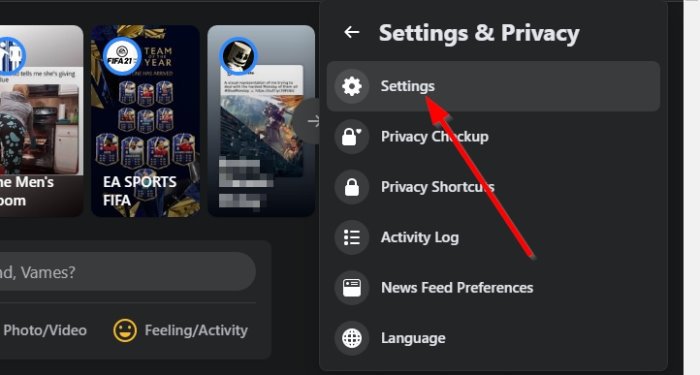How to remove your Facebook profile from Google, etc, search engines
Imagine a situation where someone searches for your name through Google Search, and in the search results, your Facebook Profile is at the forefront. This might not be ideal for some social network users, so is it possible to stop search engines from indexing your profile?
How to remove your Facebook profile from Google, Bing, etc.
The answer to that is a resounding yes. And thankfully, it’s not hard, though it does take a few clicks of the mouse to activate. Hopefully, in a future update, Facebook will make sure these options are easier to access for novice users of the platform.
Bear in mind we will be doing this from the new Facebook design. So, if you are using the old Facebook design, you may want to deactivate it until we’re done here.
- Visit Facebook website
- Open Settings and Privacy
- Click on Settings
- Look for the Privacy button
- Change how people find you
- Turn off search engine indexing
- It will take a while to go into effect
Let us discuss this in more detail.
1] Visit Facebook website
The first step into delisting your profile from social media is to fire up your web browser and visit facebook.com right away. This can be done via Windows 10, Linux, Mac, or any other desktop operating system.
Once you’ve visited the website, go on ahead and sign in with your credentials to get the ball moving in the right direction.
2] Settings and Privacy
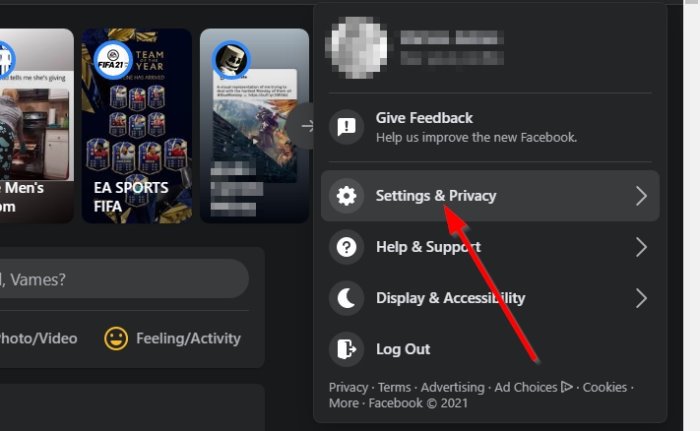
Look to the top-right of Facebook after logging in, then click on the arrow that is pointing down. From there, select Settings & Privacy from the dropdown menu.
3] Click on Settings
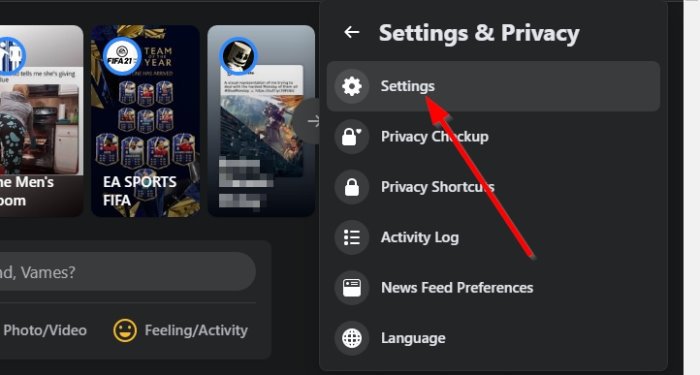
The dropdown menu will highlight a new section with several options to choose from, but you must only choose Settings. When you’ve done that, a new page will load in your web browser.
4] Look for the Privacy button

Now, from the newly loaded page, look to the left pane. From there, click on the button that reads, Privacy.
5] Change how people find you
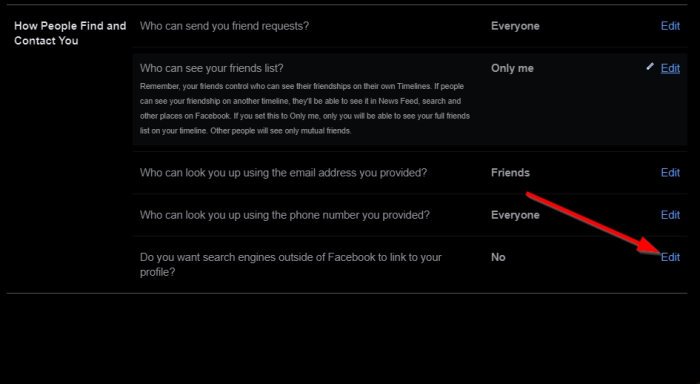
Scroll down until you come across a section called, How people can find and contact you. From here, you will see the option, Do you want search engines outside of Facebook to link to your Profile? Simply click the Edit button that is located beside it.
6] Turn off search engine indexing
The final step here is to uncheck the box, Allow search engines outside of Facebook to link to your Profile. A small pop-up window will appear, so just click on the blue button that reads, Turn Off. Save your preference by hitting the Close button, and that’s it.
7] It will take a while to go into effect
From our understanding, the changes made to your settings will take a few weeks to go into effect. Facebook must first process the request; then after that, the big search engines must also do the same. Additionally, if your name is mentioned in public Facebook posts, then someone who knows what they’re doing can still use search engines to find you.
Read next: How to Lock Facebook Profile & Turn On Profile Picture Guard.