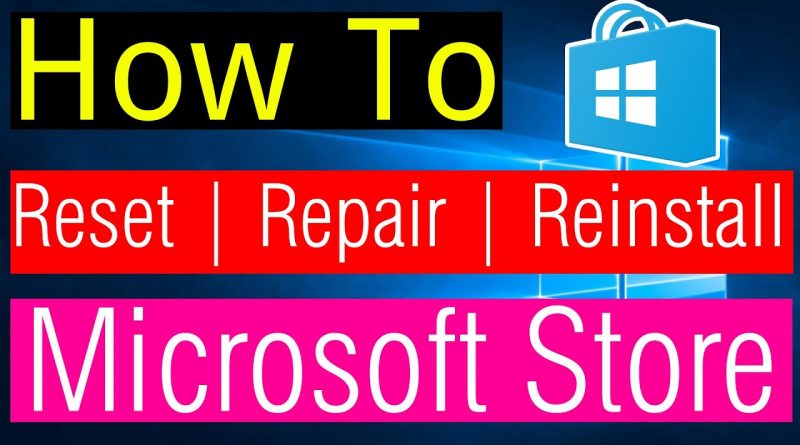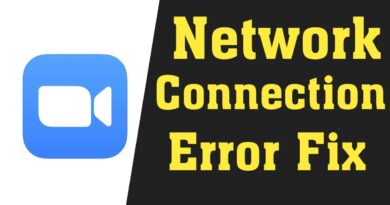How to Reset, Repair & Reinstall Windows 10 Store
Windows 10 comes with many built-in Modern apps of which some of them may not be useful to you. PowerShell, as you may’ve known, allows you to uninstall individual apps or all apps using a single command. If you had used a command to uninstall all bundled apps in Windows 10, you should have noticed that the much useful Microsoft Store app is one among those removed apps.
In order to restore or reinstall Microsoft Store, start PowerShell as Administrator. Click Start, type PowerShell. In the search results, right-click “PowerShell” and click Run as administrator. In the PowerShell window, type the command given below and press ENTER. This should install/reinstall Windows Store app. After the process ends, reboot your PC to complete this action.
Code:
Get-AppXPackage -AllUsers -Name Microsoft.WindowsStore | Foreach {Add-AppxPackage -DisableDevelopmentMode -Register “$($_.InstallLocation)AppXManifest.xml” -Verbose}
#MicrosoftStore #Reinstall
For more interesting updates Please subscribe My Channel
https://goo.gl/7zp3p2
🌐 Facebook: https://goo.gl/odqMQK
🌐 Twitter: https://goo.gl/cjXiMJ
🌐 Google+: https://goo.gl/TM6cfR
🔊 LIKE ➡ SHARE ➡ SUBSCRIBE
Watch More…
YouTube Tips and Tricks Playlist: https://goo.gl/oTuSQk
Windows 10 Tips and Tricks Playlist: https://goo.gl/Qfymqh
Windows 7 Tips and Trick Playlist: https://goo.gl/AwQEmh
Common Tutorials Playlist: https://goo.gl/JAEgTm
Mobile Tips and Tricks Playlist: https://goo.gl/D7Cf5W
My Channel is The best & ultimate technology. You can get lots of technology news, android tips, review, photo editing, unboxing, computer tricks & tips, mobile tricks and more.
#Tips_And_Trick
note: all the image picture shown in the video belongs to the respected owner and not me. i am not the owner of any pictures showed in the video.
DISCLAIMER: This Channel Does Not Promoted Any Illegal Content, All Content Provided by This Channel Is Meant for EDUCATIONAL purposes Only.
how to repair windows 10