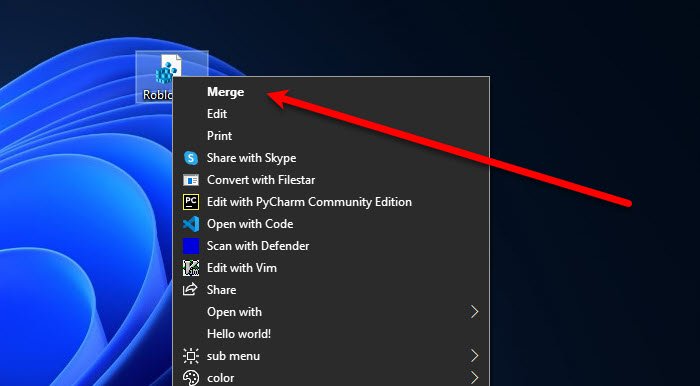How to reset Roblox without resetting your settings
Once in a while, you may stumble upon an error on Roblox where it requires you to reset the app. You may wonder, will I lose my settings? In this article, we will be seeing how to reset Roblox without resetting your settings.

How to reset Roblox
There can several instances where you may want to reset Roblox, for example, if the app is corrupted, or the setting is corrupted, etc. To reset Roblox without resetting your settings, you need to do the following things.
- Clear Roblox Registry entries
- Reset Roblox App Data
- Clear Roblox Cache
Let us talk about them in detail.
1] Clear Roblox Registry entries
The first thing you need to do to reset Roblox is to clear its Registry entries. There are two ways of doing the same, Automatic and Manual, we will be discussing both of them.
To clear Roblox Registry entries automatically, you can follow the given steps.
- Open Notepad from the Start Menu.
- Paste the following lines in it and save them with an extension “.reg” on your desktop.
Windows Registry Editor Version 5.00 [-HKEY_CURRENT_USERSOFTWAREROBLOX Corporation]
- Now, right-click on the saves “.reg” file and select Merge.
You may get a warning message, click Ok and you will be good to go.
To clear Roblox Registry automatically, you need to open Registry Editor from the Start Menu and go to the following location.
ComputerHKEY_CURRENT_USERSOFTWARERoblox Corporation
Right-click on the key and select Delete.
Note: Do not delete the “Roblox” key.
2] Reset Roblox App Data
This won’t reset the settings but the app data to fix the error you are facing. You can following the given steps to do the same.
- Open Run by Win + R.
- Type %LocalAppdata%Roblox and click Ok.
- There you need to delete Download, ClientSettings, and LocalStorage folders.
3] Clear Roblox Cache
Last but not least, we have to clear Roblox Cache as well, for that you can follow the given steps.
- Open Run by Win + R.
- Type %Temp%Roblox and click Ok.
- Select all the files by Ctrl + A and delete them.
Now, you are good to go.
Open the Roblox application and hopefully, you will be able to enjoy the game to the fullest.
How to Reset Roblox Password?
If you forgot your Roblox Password, you need to reset it and select a new password.
For that, you have to click on Forget your username/password on the login page. Select Email or Phone number and wait for the reset link. Click on the reset link, add a new password(preferably something that you can remember).
How to reinstall Roblox?
To reinstall Roblox, you can go to Settings > Apps > Roblox > Uninstall. After removing the app, you can download it back from microsoft.com.
If you regularly facing errors with Roblox, try some of its alternatives.
Read Next: Fix Roblox error code 524 and 264 on Windows PC.