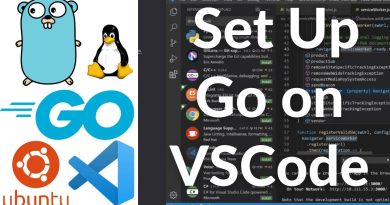How to reset Services.msc console in Windows 11/10
Windows Services Manager or Services.msc is a console in Windows 11/10 computers that allows you to manage Windows and third-party Services on your computer. If you use Services.msc on a Remote Computer, the Services.msc remembers the last computer you were connected to. In this case, the Services Manager on your Host machine can display the services on the remote computer. To fix this issue, you can reset Services.msc console on Windows 11/10. This article shows you how to do that.
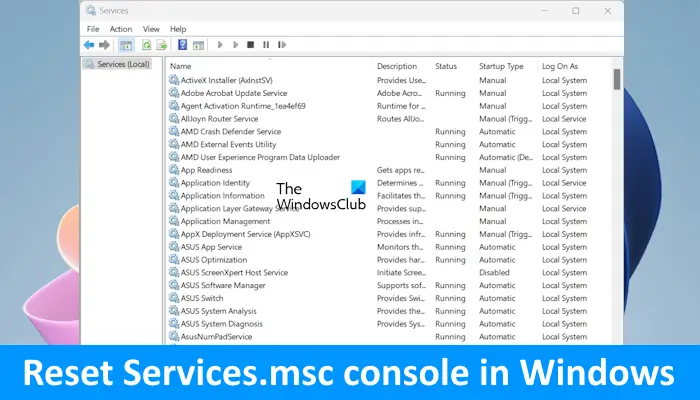
How to reset Services.msc console in Windows 11/10
Use the following methods to reset the Services.msc console in Windows 11/10.
- Delete the Services.msc files
- Delete the Services.msc files file manually
Below, I have explained all these fixes in detail.
1] Delete the Services.msc files
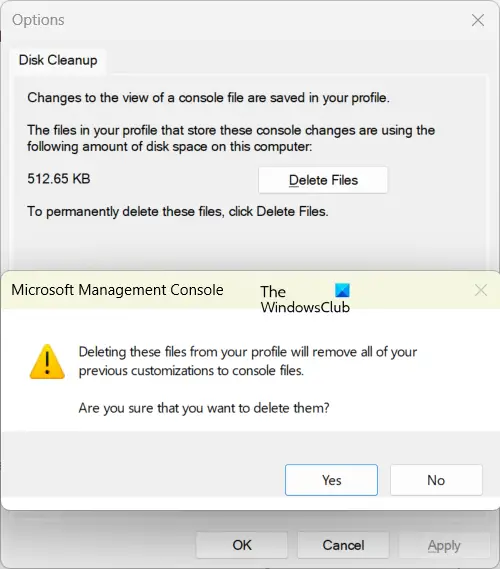
The first method is to delete the Services.msc files. When you do this, the changes you may have made to the view of the console with be reset to default. The following steps will help you with that:
- Open the Services Manager.
- Go to File > Options.
- Click on the Delete Files button.
- Click Yes in the Confirmation prompt.
- Click OK and restart the Services Manager.
2] Delete the Services.msc file manually
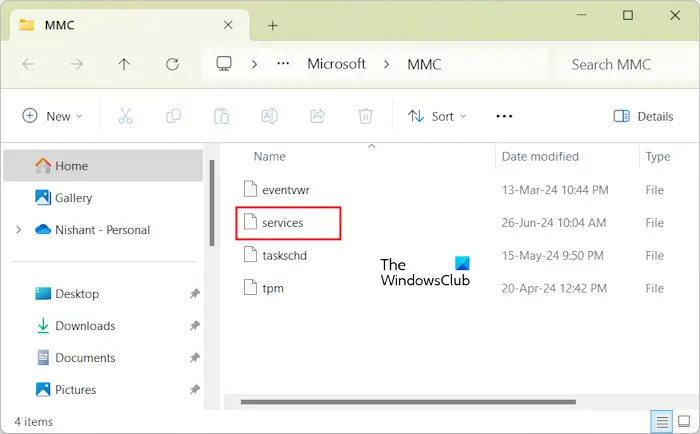
The second method to fix this issue is to delete the Services.msc file manually. Before you proceed, close the Services Manager app.
Open the Run command box and type %appdata%. Click OK after that. This command will open the Roaming folder in File Explorer. Now, look for the Microsoft folder inside the Roaming folder. Once you find it, open it. After that, open the MMC folder.
In the MMC folder, you will find the services file. Delete that file. Windows 11/10 will automatically create this file when you open the Services Manager app the next time.
Do note that you may have to perform these steps whenever you disconnect from a remote computer.
How do I reset all the Services in Windows 11?
If you have made several changes to Services.msc and want to revert them all, it can be challenging because you do not know which Services you have made changes to. In such a case, you can reset all the Services to their default state.
If you want to reset all the services to their default state, you need to use Reset This PC option or perform a clean installation of Windows. Keep in mind that a clean installation of Windows will delete all your data.
If you do not want to perform a clean installation of Windows, you can do one thing: Export the services to a CSV file from another person’s computer with a new Windows OS installation. You can use this file to reset all the services to their default state. However, this process will take time and may not work satisfactorily if the Windows OS Edition/Version or Hardware specifications differ.
How do I restart Services in MSC?
To restart a service, open the Services Manager and locate the service you want to restart. After that, right-click on that service and select Restart. If the service is disabled, you have to enable that service before restarting it.
Read next: How to delete a Service in Windows.