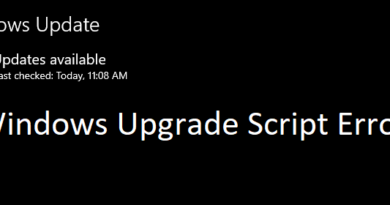How to Resolve Full Screen Issues in Ubuntu 2023
In this comprehensive guide, we’ll walk you through the process of achieving a full-screen display in Ubuntu 22.04.3 LTS within a VirtualBox environment, addressing any screen scaling problems that may arise. VirtualBox is widely used for virtualization, enabling you to run various operating systems alongside your primary one. Meanwhile, Ubuntu 22.04 LTS is a well-regarded Linux distribution known for its user-friendly interface.
This tutorial covers several essential aspects:
Introduction to VirtualBox: We’ll begin by introducing the concept of virtualization and how VirtualBox facilitates the creation of virtual machines.
Installing Ubuntu 22.04 LTS: You’ll learn the steps to install Ubuntu 22.04 LTS as a virtual machine within VirtualBox.
Adjusting VirtualBox Display Settings: We’ll guide you through configuring VirtualBox display settings to optimize performance and resolution for your Ubuntu virtual machine.
Installing VirtualBox Guest Additions: You’ll discover how to install VirtualBox Guest Additions on Ubuntu, granting access to additional features like screen resizing and enhanced graphics.
Achieving Full Screen in Ubuntu: We’ll lead you through the process of setting Ubuntu to full-screen mode, making it seamlessly integrate with your host operating system.
Resolving Screen Scaling Issues: You’ll find solutions to address any screen scaling challenges, ensuring that display elements are correctly sized and aligned.
Additional Tips and Troubleshooting: We’ll explore further tips and solutions to tackle common hurdles that may arise during this process.
By the end of this tutorial, you’ll have successfully achieved a full-screen display in Ubuntu on VirtualBox, with any screen scaling issues effectively resolved. This will provide you with a smooth and immersive experience while using Ubuntu on your virtual machine.
Note: Virtualization can consume significant system resources, so ensure that your computer meets the requirements to run VirtualBox and Ubuntu smoothly. VirtualBox Guest Additions is a crucial step to enhance the virtual machine’s performance, so make sure to install it correctly. Always download the latest version of Ubuntu from the official website to ensure security and authenticity.
ubuntu