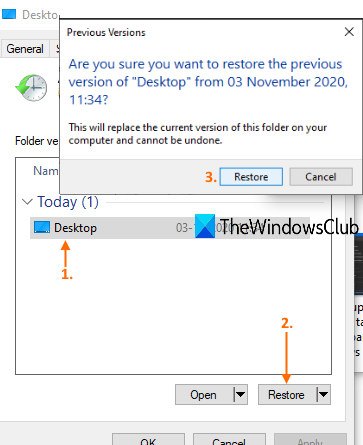How to restore Previous Versions of Files and Folders in Windows 10
This post covers how to restore Previous Versions of Files and Folders in Windows 10. This can come in handy when there are some unwanted changes added to a file or folder accidentally or you’ve deleted some file/folder from Desktop, Documents, Downloads, etc. You can check all the available previous versions of that file and folder and get back that file/folder with a previous version with just a few mouse clicks.

There is a built-in Windows 10 restore previous versions feature present that you can use for this purpose and this post includes all the steps to use that feature. In the image above, you can see previous versions available for Desktop. While you can use File History to backup and restore files, using this process is another option you can try.
Restore Previous Versions of Files and Folders
You can restore to an earlier version of a file and folder only when File History or System Restore is enabled and configured by you. If not, you first need to turn on and set up File History or turn on system restore and create system restore points to get the benefit of this feature. After that, follow these steps:
- Access Restore previous versions option
- Select a Previous version
- Use the Restore button
- Apply and save the changes.
First of all, go to a folder (say Desktop) or file. If you have deleted a folder/file, then you should access the main folder or hard drive where that item was stored. Now right-click on file/folder and click on Restore previous versions option.

The Properties window of that item will open with the Previous versions tab. Alternatively, you can also right-click on a folder, click on the Properties option, and then access the Previous versions tab.
Now, depending on the number of restore points or File History created by you, the list of all previous versions for that particular item will visible. Select a previous version and click on the Restore button.

A small confirmation box will open. In that box, use the Restore button.
It will restore that particular version. This way, you can restore other versions of a file or folder.
Having previous or earlier versions of a file and folder is helpful in many cases. Whether the file is modified accidentally or for some other reasons, you are able to easily restore it to an earlier version available on your PC.