How to Right-Click on a Laptop
There are multiple ways to right-click on a Laptop – Using a mouse, keyboard, touchpad, or stylus. Every laptop comes with at least one of these ways. A right-click opens the context menu, which provides various functions and operations, pertaining to the menu, file name, or icon. It is, therefore, called a Secondary click.
How to Right-click on a Windows Laptop
In this tutorial, we will cover four main ways to right-click on a Windows laptop.
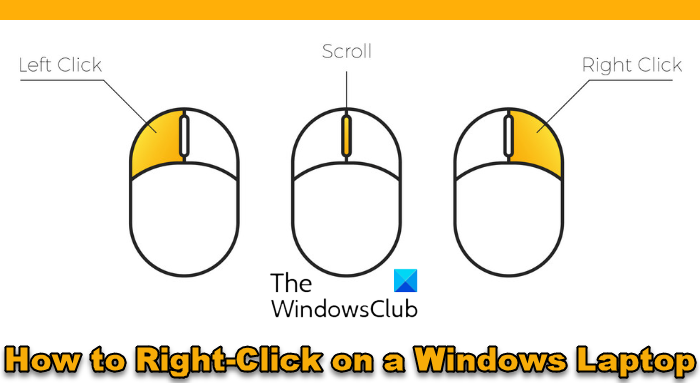
1] Right-click on a Laptop using a Mouse
To use the right-click option on the mouse, you need first to connect a mouse to your laptop. Every mouse has a dedicated left and right-click button, which is an easy way. You simply click on the right button on the mouse, and the context menu will open. Some external mice may have multiple buttons, which you can choose to customize depending on your preference.
On a Windows laptop, it is possible to swap the function of the two buttons – left-click and right-click options – as the primary button and the secondary button on the mouse. To access the mouse button settings in Windows, go to Settings > Bluetooth & Devices > Mouse > Primary mouse button. Select left or right from the drop-down options. This is how you can reverse the functions of the two buttons on your mouse.
2] Right-click on a Laptop using a Keyboard
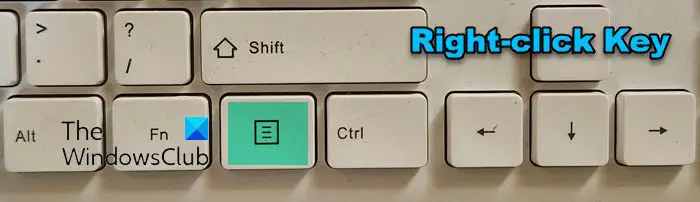
You can use the Keyboard to access right-click on your laptop with the help of the default right-click keyboard shortcut on Windows. You can use the dedicated Menu key on your keyboard, as shown above in the image.
You can also click on ‘Shift’ and the ‘F10’ keys to do so. This method will work only on the existing web page in a web browser – it will not allow you to right-click on other links or images on the page. Use this shortcut in a situation where your trackpad is not working, or you do not have a mouse because there are certain limitations to this option.
Some of the modern keyboards may have a dedicated button for right-clicking located adjacent to the right ‘Ctrl’ button. If your keyboard has this button, then you can use this right-click option directly. In the case of premium gaming keyboards, you may also have programmable keys along with dedicated software for configuration. This will allow you to customize the keyboard and convert it to the right-click functionality as per your preference.
3] Right-click on a Laptop using Touchpad or Trackpad
A touchpad or trackpad is a pointing device with a flat surface that detects the motion and position of the user’s fingers to control the pointer on the laptop screen. In Windows, you can perform a right-click function by tapping or pushing down on the touchpad with two fingers at the same time. Or, you can press the right-most button to perform a right-click on your laptop. The Touchpad button may or may not have a dividing line between right and left.
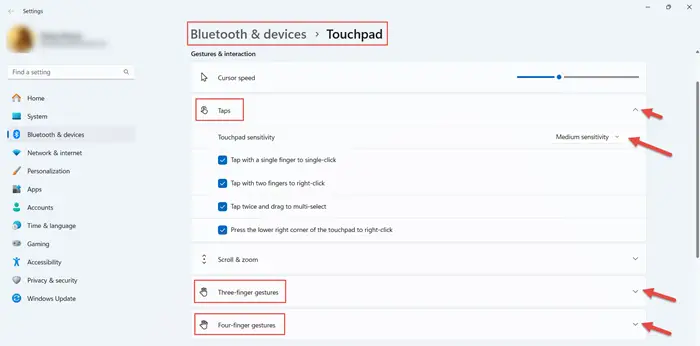
Windows has introduced touchpad gestures, and you can enable this feature via the Windows Settings. To do so, go to Settings > Bluetooth & Devices > Touchpad > Taps. Select the desired options. You can choose the Touchpad sensitivity from low, medium, high, and most. You can choose to tap with a single finger to a single click, tap with two fingers to right-click, tap twice and drag to multi-select and press the lower right corner of the touchpad to right-click. You will also find the settings to Three-finger gestures and Four-finger gestures. By default, the right-click is configured to the 2-finger tap gesture on the trackpad.
Read: How to enable Two Finger Tap for Right Click
4] Right-click on a Laptop on a Touchscreen, using a Stylus or Pen
Windows laptops also come with a touchscreen functionality. So, if your Windows laptop has a touchscreen, you can tap and hold an icon, file, or text field to launch the right-click option. If the touchscreen functionality is turned off, you can enable the touchscreen in your Device Manager. To do so, search for Device Manager and then select Device Manager. Select the arrow next to Human Interface Devices, and then select HID-compliant touch screen. Select the Action tab at the top of the window, and then select Enable device, and then confirm.
You can also use a stylus or a pen to access the right-click on a laptop with the touchscreen feature. There are many third-party styluses designed for use with Windows OS that can function as a right-click when the button on it is pressed.
Read: Turn On or Off Press the Lower Right Corner of the Touchpad to Right-click
These are all the ways to access the Right-Click functionality on a Windows Laptop by using a mouse, keyboard, touchpad, or stylus.
I hope this tutorial was helpful and easy to understand.
How do you right-click on a laptop without mouse?
To right-click on a Windows laptop without a mouse, simply press the keyboard shortcut Shift + F10. This will launch the right-click context menu at the location of your cursor. This shortcut will allow you mouse-free navigation, simplifying tasks on your Windows laptop. You can also use the dedicated Menu key on your keyboard.
How do you right-click on a Microsoft laptop?
To right-click on a Microsoft laptop, using the touchpad, you press the bottom right corner to access the right-click and the context menu. Alternatively, touchscreen users can perform a right-click by touching and holding the screen over the desired icon, file, link, for a few seconds to see the same menu.
How do you right-click on a Samsung laptop?
To right-click on a Samsung laptop, you press the bottom right-side of the touchpad. This will trigger the right-click functionality on your screen, and open the context menus and additional options within different applications.



