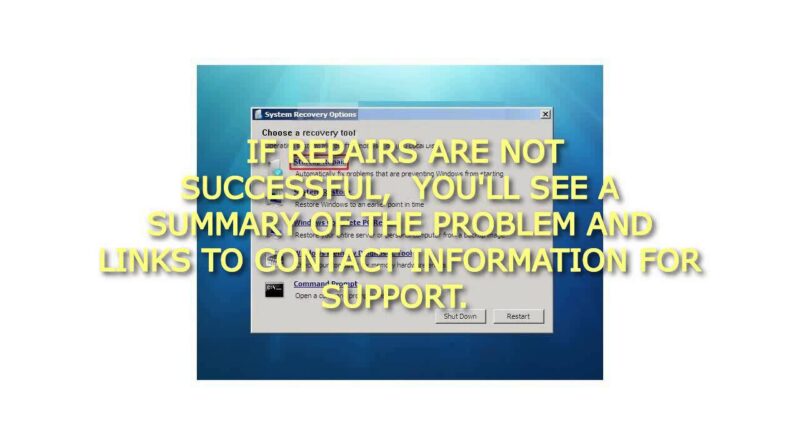How to Run a Startup Repair in Windows 7
How to Run a Startup Repair in Windows 7
How to Run a Startup Repair in Windows 7
How to Run a Startup Repair in Windows 7 http://youtu.be/srIliREQiK0 How to Run a Startup Repair in Windows 7
Here’s How:
1. Boot to the System Recovery Options screen using your retail Windows 7 installation disk or system repair disc.
2. Select the Startup Repair option.
3. Startup Repair will now scan your computer to attempt to find and fix any startup problems.
NOTE: Startup Repair might prompt you to make choices as it tries to fix the problem, and if necessary, it might restart your computer as it makes repairs. If repairs are not successful, you’ll see a summary of the problem and links to contact information for support. Your computer manufacturer might include additional assistance information.
4. If problems cannot be found, then click on Next.
NOTE: You can click on the View diagnostic and repair details link to see a detailed summary of what Startup Repair has done.
A) Click on the Restart button to return to the Windows 7 log on screen.
Tip
Sometimes it may take running a startup repair (3) separate times with restarting the computer after each time before it fully fixes the startup issue.
That’s it,
How to Run a Startup Repair in Windows 7
how to repair windows 7