How to save Chat History in Copilot
Copilot is a built-in generative AI chatbot for Windows computers. It allows you to have real-time conversations with an AI-powered bot. However, most don’t know whether we can save the chat history in Copilot or choose not to. So, let us see how to do the same.
Save Chat History in Copilot
In Copilot, you can choose to save the chat history automatically. Then, you can either view it from the Copilot app or export it as a PDF, Word, or Text.
Enable or disable Automatically save chats in Copilot
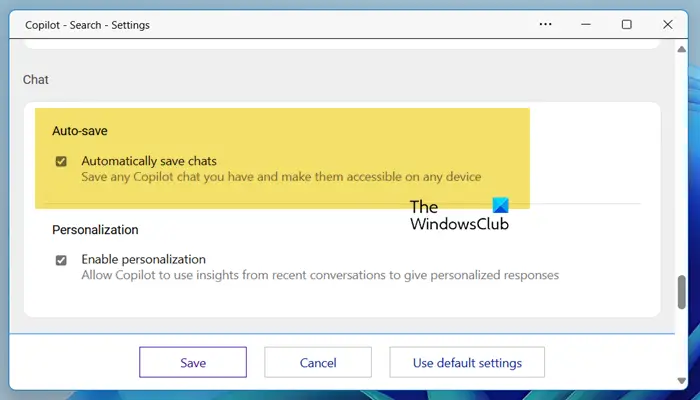
First, let’s see how to enable the feature to save chat history automatically. To do so, follow the steps mentioned below.
- Open the Copilot app.
- Click on the Profile icon and then go to Settings.
- Next, select Chats from the displayed list.
- Scroll down and from the Chats section, enable Automatically save chats.
- Click on Save.
If you want to disable it, untick the associated box.
View Copilot chat history in Copilot
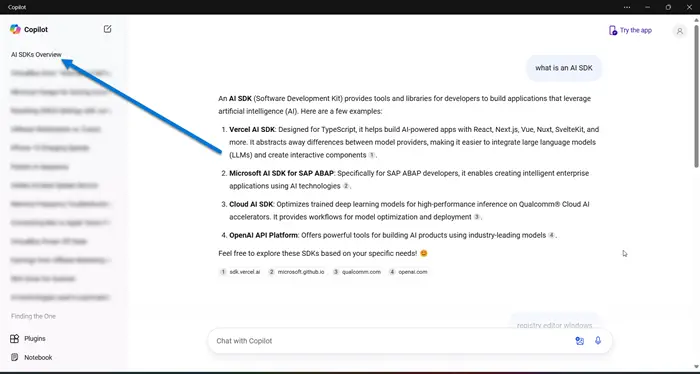
To view the chat history in Copilot, go to the app’s home screen, and find your chats from the left section of the window. Select the specific chat you wish to review, and it will subsequently display within the Chatbot interface for you.
Export Copilot chat history in Copilot

Finally, let us see how to save the chat history as a PDF, Word, or Text file. Follow the steps mentioned below to do the same.
- Open the Copilot app.
- Click on the three dots placed subsequently to the chat history you wish to view.
- Then, click on Export and select the format for the dump file.
The Word file will be stored in your OneDrive, whereas the PDF and Text files are stored locally on your computer, so you must specify a location for them.
That’s it!
Read: How to use Copilot in Excel?
Can you save chats in Copilot?
Copilot will automatically save the conversation if you have enabled Auto-Save from its Settings. It captures the entire conversation you had which can then be viewed from the interface or exported to a Word, PDF, or Text file.
Read: Best Microsoft Copilot alternative for Windows PC
How to get Copilot chat history?
To access the Copilot chat history, simply open the Copilot application and navigate to the left section of the window to view all the chats. Then, click on a chat to view it within the application.
Also Read: Copilot is unable to connect to the service at this time.


