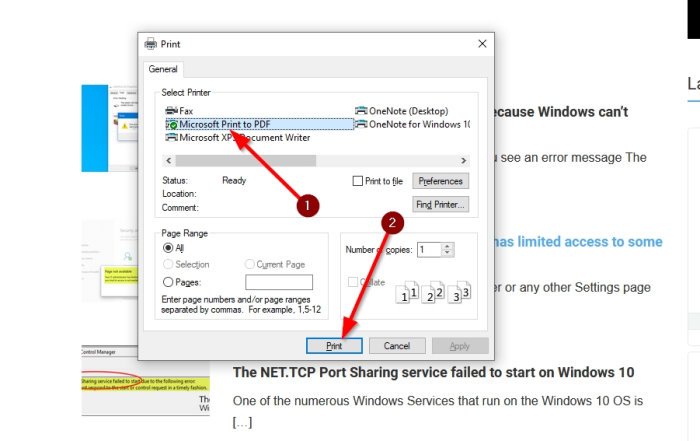How to save webpages as PDF in Chrome or Firefox
Mozilla Firefox and Google Chrome all have a feature where users can save any webpage for future reference. This is usually done as an HTML file, but these days you have additional options. It is also possible to save a webpage as a PDF document with the browsers we mentioned above. This article will explain how to do it without using an extension or any other tool outside of what each web browser brings to the table as default.
Now, the task of saving websites as PDF is very easy to do. We have to give props to the browser makers as they’ve managed to ensure that users do not have to go through a million hoops to get the job done.
Let us discuss how to do all of this in greater detail.
How to save webpages as PDF in Chrome
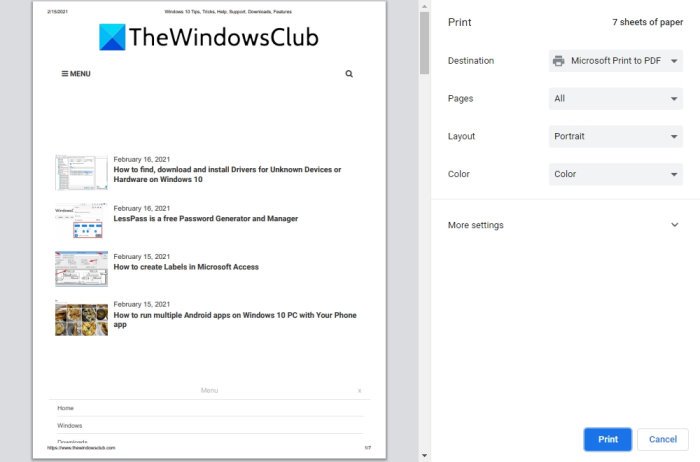
To save a web page as PDF in Chrome browser, follow these steps:
- Launch Chrome
- Visit the webpage
- Click CTRL + P to launch the Print tab.
- Once that is done, select Save as PDF,
- Complete the task by clicking on the Save button.
TIP: This post will show you in detail how to save a webpage as a PDF file in Edge Browser.
How to save webpages as PDF in Firefox
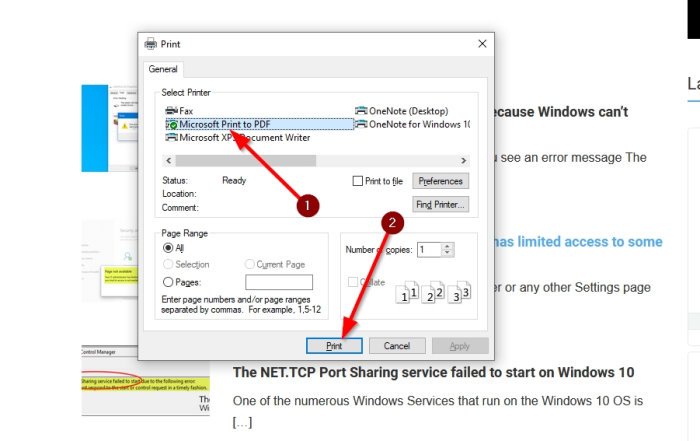
When it comes down to doing the deed in Firefox, we suggest visiting the webpage through the browser first-
- Then clicking on CTRL + P to fire up the print tab.
- From there, select Microsoft Print to PDF.
- Finally, hit the Print button at the bottom
- Next, determine where you want to save the file.
Bear in mind that this works whether or not you have a printer installed on your computer.
That’s it!