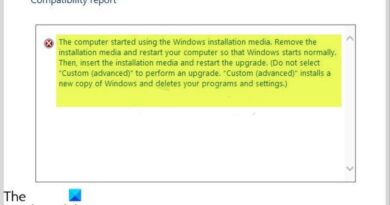How To — Scan in Ubuntu with A Brother Multifunction Device
In answer to +Manuel Peña I’ve uploaded this video to show how easy it is to scan once your Brother MFC drivers are installed in Ubuntu. For this I am on real hardware (my Asus VivoPC VM-60) on the latest release of Ubuntu 15.10 and this is a plain vanilla Unity install.
UPDATE: The scanner in Ubuntu 16.04 and 16.10 is currently broken. The fix is to install libusb-0.1-4 from the repositories.
In the terminal type:
sudo apt-get update
When it’s done, type:
sudo apt-get install libusb-0.1-4
The scanner will then be recognized.
This is the Linux FAQ for Brother devices at their website:
http://support.brother.com/g/s/id/linux/en/faq_scn.html?c=us_ot&lang=en&comple=on&redirect=on
Simple Scan is installed in Ubuntu by default and can be used to get your documents into the computer quickly in any format you wish. If you need to modify your scans, you can scan directly into the GIMP using XSane. I have the links to the apps in the Software Center listed below:
XSane Image scanning program
aka: xsane
http://apt.ubuntu.com/p/xsane
Featureful graphical frontend for SANE (Scanner Access Now Easy)
aka: xsane-common
http://apt.ubuntu.com/p/xsane-common
Scanner graphical frontends
aka: sane
http://apt.ubuntu.com/p/sane
You can also use Synaptic Package Manager to install these as well. I hope this helps everyone who needs this functionality. Again, if you’re using Ubuntu, I hope you are using it productively.
ubuntu