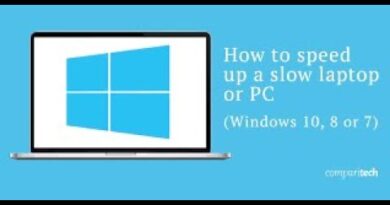How to set Artist Art from Groove Music as Lock Screen and Wallpaper
Groove Music is Microsoft’s built-in music app for Windows devices. While they’ve done away with Groove Music Path, which was the app’s music streaming service, the parent app has stayed with Windows devices for a while now. Since the streaming facility is no longer available, the app is used by people for playing the songs that they’ve locally saved, songs that they’ve stored in the OneDrive. In order to not standardize its utility, Microsoft continues to add features to the Groove Music app. One of these is the ability to make the artist art the lock screen or wallpaper of your desktop. In this article, we will detail how you can do so.
Before we begin, it’s important to understand that the artist art on Groove Music isn’t the same as Album Art. Artist Art is the series of pictures of different musicians, the songs of whom you’re listening to. You can view the running artist art of your Groove App from the Albums tabs. So, as you move from one song to another, the Artist Art will change too.
How to set Groove Music Artist Art as Wallpaper or Lock Screen

To set an artist art from the Groove Music app as your desktop wallpaper, follow the steps below:
- Open the app from the Start Menu. The app’s tile is pinned there so it’s easy to open
- Click on the Settings icon from the left-side options pane. The icon is at the bottom
- Here, move to the Display Artist Art head
- Enable just ‘Set Now playing artist as wallpaper‘
- You can also do so for the Lock Screen as well, depending upon your preferences
- Close the settings and the changes will be made.
Another thing to note here is that, once you close the Groove Music app, the wallpaper that you had set before the change won’t be reinstated and will have to be enabled manually from the Windows Settings. In Settings, select Personalization > Background. Here, simply select the wallpaper you prefer.
How do I stop Groove Music from changing wallpaper
If you notice that the wallpaper of your desktop changes to the artist art of the song, you’re listening to in the Groove Music app, you simply have to disable the setting we’ve enabled above.
- Open the Groove Music app
- Settings
- Display
- Toggle off Set now playing Artist Art as my Wallpaper
- Close the window and you’re good to go!
I hope this post was able to clear all your doubts and that you can now freely set or disable artist art as your wallpaper or Lock Screen in Windows 10.