How to set the default Zoom level in Microsoft Edge
Microsoft Edge is one of the widely used web browsers on Windows with several customization and accessibility features. One of its many Accessibility features is the ability to set the default zoom level for web pages. It allows you to open websites with magnified or reduced sizes as per your preferences by default. If you want to set a particular zoom level for all websites in Edge, this tutorial will help you how to do that. So, check out below.
How to set the default Zoom level in Microsoft Edge?
You can follow the below steps to set the default zoom level in your Microsoft Edge browser on Windows:
- Open Edge.
- Click on the Settings and more button.
- Select the Settings option.
- Move to Accessibility.
- Set the default Page zoom level.
First, open your Edge browser and then tap on the Settings and more button from the top right corner of the window. Next, choose the Settings option. Alternatively, you can enter edge://settings/ in the address bar to quickly open the Settings page.
After that, navigate to the Accessibility tab from the left-side pane.
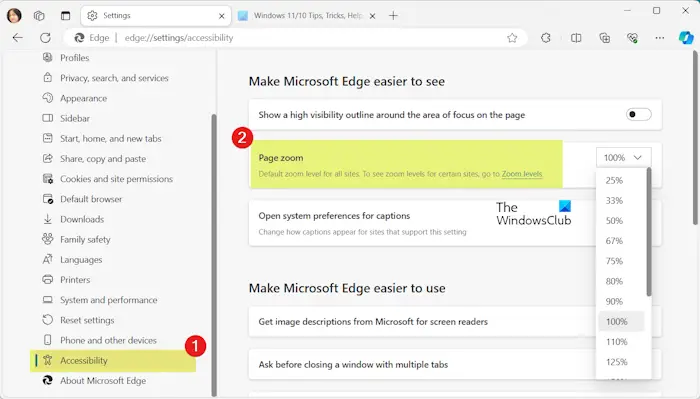
Now, click on the Page zoom drop-down, choose the zoom level as your choice, and exit the Settings page. Doing so will configure the default zoom level in your Edge browser.
RELATED: Change Edge browser settings in Windows.
How to set default Zoom level for websites in Microsoft Edge?
Whenever you zoom in or out of a website in Microsoft Edge, it sets the default zoom level for that website as per the last chosen zoom level.
To set the zoom level for a website, open the website and go to the Settings and more button. After that, move to the Zoom option and press + or Ctrl + plus sign (+) to zoom in or click on – or Ctrl + minus sign (-) to zoom out. It will be now set as the default zoom level for that particular website. Whenever you open the website in Edge, it will open with the same zoom level.
Now, if you want to clear the default zoom value for certain websites, you can do that. Here are the steps to do that:
First, open Edge and go to Settings and more > Settings > Accessibility.

Now, click on the Zoom levels link under the Page zoom option.
Next, you can see the default zoom level for the websites you have visited.
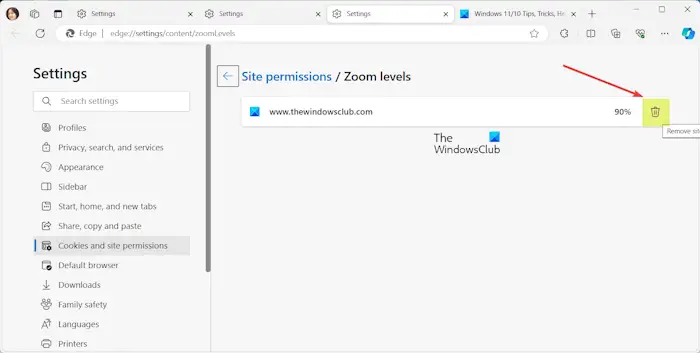
To clear the zoom value, press the Delete icon button present next to the website you want to customize. The website will now open with the zoom level you have set as default.
Read: How to change the default font size in Google Chrome browser?
Change font size to set default Zoom level in Edge
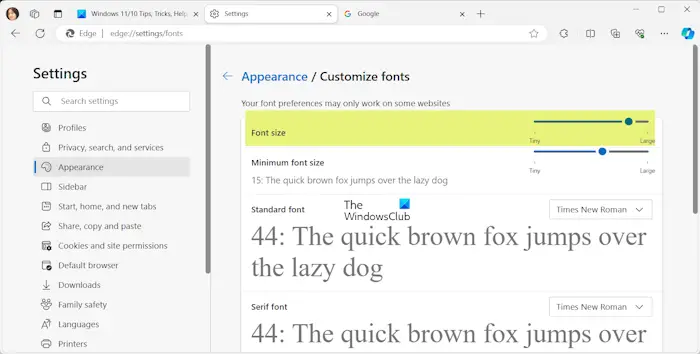
One more thing you can do to set the default Zoom level in Edge is to change the font size. You can increase or decrease the font size to make websites appear as zoomed in or zoomed out as per your requirement.
To change the font size in Edge, follow the below steps:
- First, open Edge and enter edge://s
- ettings/appearance in the address bar.
- Now, scroll down towards the end of the page and press the Customize fonts option.
- Next, change the Font size as per your requirements.
However, it’s not the same thing as images, and other elements won’t be enlarged or reduced. But, it still gives zoom in/out effect to web pages in Edge. So, you can try this method.
Note: Font size might not be changed for some websites.
Read: How to customize Microsoft Edge Browser in Windows?
Besides changing the Edge settings, you can install some external add-ins to manage the zoom level for websites. To name some, Zoom Plus, Hover Zoom+, and Zoom for Microsoft Edge are some good add-ins.
I hope this tutorial helps you configure the preferred default zoom level in Edge.
How do I reset my browser zoom level?
To reset the zoom level in your Edge browser, you can simply press the CTRL + 0 key combination. It will then reset the zoom to the default zoom level. You can use the same hotkey to reset your Chrome browser on Windows.
Why is my Microsoft Edge zoomed in?
If pages open being zoomed-in in Edge, your default zoom level is likely to be set like that. Hence, check your default page zoom level and then configure it correctly to fix the issue. You can click on Settings and more > Settings option and go to Appearance > Zoom. And then, set the Page zoom level accordingly. Also, check your font size. If you have set a larger font size, the pages will appear to be zoomed in.
Now read: How to set default zoom for all or individual websites in Firefox?


