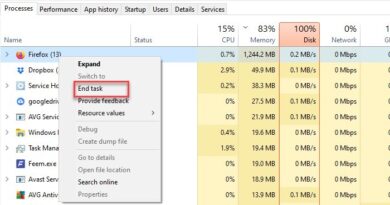How to set up Discord Streamer Mode
We all know why Discord was created, it was there to provide an alternative chatting network to gamers who play in a complex team environment. However, nowadays, Discord is used for many other things and is one of the most useful platforms for gamers. Today, in this article, we will be seeing how to set up Discord Streamer Mode and everything else you need to know about it.

What Is Discord Streamer Mode?
There are a ton of Streaming applications and services in the market. Some are good while most tend to hang while streaming a high-profile game. However, even the good ones tend to stream your stream in its entirety. They will stream everything, be it any pop-up that you don’t want to show, or any app that you want to hide from the public. So, Discord went ahead and created its own Streaming Mode.
The Discord Streamer Mode will block all your pop-ups, messages, invitation, etc. It gives your control over what item on your screen you want to show and what you want to hide.
That is the reason why most Discord users are pumped and want to know how to use this service.
How to Set Up Discord Streamer Mode
It is a two-step process but first, you need to download a Streaming application. OBS is one of the best ones as it is free and works perfectly with Discord but if you use some other streaming service, download it on your computer. Now, after download the required tool, you can do the following.
- Integrate Discord with Streaming App
- Enable Streamer Mode
Let us talk about them in detail.
1] Integrate Discord with Streaming App
To Integrate Discord with a Streaming app, you need to follow the given steps.
- Launch Discord and click on the settings icon to go to the User Settings.
- Go to the Connections tab.
- Click on the service you want to integrate Discord with and use your credentials to do so.
2] Enable Streamer Mode
Now, that we have a service to sync your data, we need to enable Streamer Mode. To do that, you can follow the given steps.
- Launch Discord and click on the settings icon to go to the User Settings.
- Go to the Streamer Mode tab.
- Use the toggle to Enable Streamer Mode.
You should also enable the ‘Automatically Enable/Disable’ option, so, you won’t have to worry about enabling the Streamer Mode every time you have to stream.
Now, you can enjoy streaming without any hassle.
Read Next: