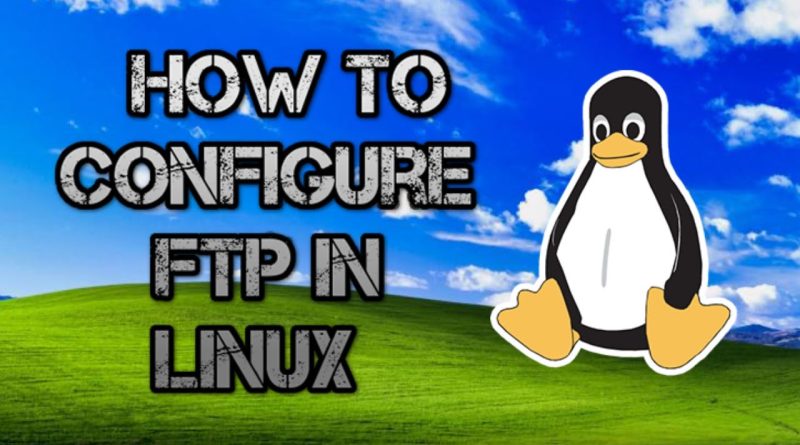How to set up FTP in Linux Step by Step | transfer between Linux and or Windows
In this video we will walk through the process of setting up an ftp server/service in Linux. We will make that server writeable so that we can upload and download files. We will also make the service automatically start when the system boots. I will demonstrate uploading files as well as downloading files to/from another Linux host. We will also walk through the same process from a Windows host using WinSCP, allowing us to easily transfer files between a linux and Windows host.
Let me know if you would like to see a follow up where we take it a step further and set up SFTP over VSFTPD.
###########################
##Step by Step Instructions##
##########################
#Install VSFTPD on one of the Linux Hosts
apt-get install vsftpd
#If you get an error stating the package could not be found, run the following:
apt-get update && apt-get install vsftpd
#Set the service to auto start
systemctl enable vsftpd
#make the ftp server writeable
nano /etc/vsftpd.conf
#uncomment the line “write_enable=YES”
#restart the vsftpd service
systemctl restart vsftpd
#connect to the server, from another linux host:
ftp IPofHostRunningVSFTPD
Enter username/password
#upload a file
#when using put (upload) the local dir/file is specified first, then the remote
put /home/kali/Desktop/crontest /home/kali/crontest
#download a file
#when using get (download) the remote dir/file is specified first, then the local
get /home/kali/dummyfile1 /home/kali/Desktop/dummyfile1
#connect to the server from Windows
Open WinSCP (download/install first, if you don’t already have it)
drag drop files to upload or download
by The IT-Unicorn
linux ftp server