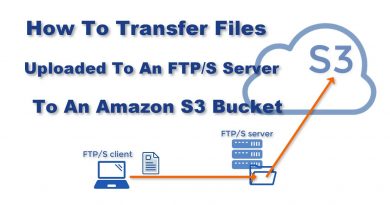How to set up your mail server for Osclass
With Osclass you can easily configure your email server. Mail server settings are located on Settings → Mail server. Configuring Osclass to use your mail server is very easy.
Follow this instructions for a custom mail server:
– Hostname: usually smtp.yourdomain.com but it could be any domain or IP (localhost by default)
– Server port: This is the port where is your mail server (it depends on the protocol: POP3 – port 110, IMAP – port 143, SMTP – port 25, HTTP – port 80, Secure SMTP (SSMTP) – port 465, Secure IMAP (IMAP4-SSL) – port 585, IMAP4 over SSL (IMAPS) – port 993, Secure POP3 (SSL-POP) – port 995)
– Username: This is optional, only in case your server need authentication
– Passsword: Same as Username
– Encryption: ssl, tls or left blank as possible values
– Check box for SMTP authentication. Check only if you’re sure what you’re doing.
We also offer a pre-filled configuration to use with Google mail servers. You need a Google Mail account,e.g.,myname@gmail.com
– Hostname: smtp.gmail.com
– Server port: 465
– Username: your username before the @ ( “myname” )
– Passsword: your password
– Encryption: ssl
– Check box for SMTP authentication should be checked
Note that Google offers a limited service and your emails could get marked as spam.
Some shared hosting have limited mail servers, so you should always check with your hosting company about it before. If you have your own dedicated server, you’d probably know how to set up one. If you don’t have one, you should perform some searches on the Internet. On a Linux machine, it’s enough to install postfix and courier packages.
For more information, read this article on our documentation: http://doc.osclass.org/Setting_up_a_mail_server
by osclassorg
linux smtp server