How to setup a Windows File Server Share with Security Permissions
Learn how to setup a Windows file share on Windows Server. In this example, I show you how to create a folder, share the folder to everyone within an Active Directory Domain, and mange the user permissions to the folders using AD security groups, and the map the new shared folder using a mapped drive group policy.
View the blog post here: https://www.dannymoran.com/windows-file-server-setup-guide
How to setup a Windows File Server Share: https://youtu.be/Gm-jE_4E7Y0
How to setup DFS Namespaces: https://youtu.be/XGmxZNRTrgY
How to setup DFS Replication: https://youtu.be/mVzKOqZkfxU
How to enable Access Based Enumeration: https://youtu.be/_k6A8-4umPI
Hi, I’m Danny, a London based IT consultant and sporadic blogger. You can view all my blog posts at: https://www.dannymoran.com
windows server

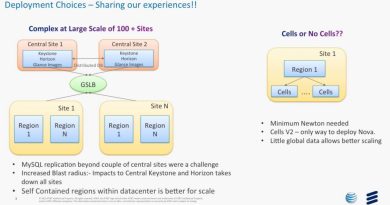
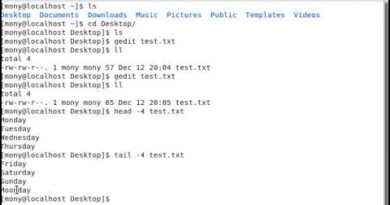

How can we possibly make that only the shared folders are seen by the specific users rather than all the shared folders(including those with restricted acces) ? I tried with access-based enumeration but sadly nothing changes.
Thank you so much for such informational video. I am able to implement exact same thing that you described in this video. The only bizarre thing is that Users are only able to see the drives they have permission to. E.g. HR folder is only visible to sf-hr users, tech is visible to only sf-tech users and same with accounts. How can I get the permissions to be applied in such a way that users can see all the folders but can only access the ones which they have access to. Your reply would be really appreciated. Thanks again!
BRILLIANT!!!!!!!!!!!!!!!!!!!BRILLIANT!!!!!!!!!!!!!!!!!!!BRILLIANT!!!!!!!!!!!!!!!!!!!BRILLIANT!!!!!!!!!!!!!!!!!!!BRILLIANT!!!!!!!!!!!!!!!!!!!BRILLIANT!!!!!!!!!!!!!!!!!!!BRILLIANT!!!!!!!!!!!!!!!!!!!BRILLIANT!!!!!!!!!!!!!!!!!!!BRILLIANT!!!!!!!!!!!!!!!!!!!BRILLIANT!!!!!!!!!!!!!!!!!!!BRILLIANT!!!!!!!!!!!!!!!!!!!BRILLIANT!!!!!!!!!!!!!!!!!!!BRILLIANT!!!!!!!!!!!!!!!!!!!BRILLIANT!!!!!!!!!!!!!!!!!!!BRILLIANT!!!!!!!!!!!!!!!!!!!BRILLIANT!!!!!!!!!!!!!!!!!!!BRILLIANT!!!!!!!!!!!!!!!!!!!BRILLIANT!!!!!!!!!!!!!!!!!!!BRILLIANT!!!!!!!!!!!!!!!!!!!BRILLIANT!!!!!!!!!!!!!!!!!!!BRILLIANT!!!!!!!!!!!!!!!!!!!BRILLIANT!!!!!!!!!!!!!!!!!!!BRILLIANT!!!!!!!!!!!!!!!!!!!BRILLIANT!!!!!!!!!!!!!!!!!!!BRILLIANT!!!!!!!!!!!!!!!!!!!
thanx for the video. When I trying to change owner on a folder to security group i have an error message "its impossible to assign this object type as owner. " Any user can be assigned without a problem, but not a security group. Do you have idea why?
thanks for the video..
Can u pls explain how to create shared folders with read and write permissions with no delete permissions.
user should not have delete permissions, but should edit the data.
hello dude what exactly did you do at 8:09 which keys did you press can you help me
Thanks a lot for this helpful one, i wanna ask you about something please, If I want all new created users to have a home folder and mapped automatically whithout modifing the home folder for the new coming user everytime how can i do this?
thanks alot 🙂
excelent
Loved the video! It was fast, but priceless. I have two questions, please. Why did you "drop" the mapped drives link Into the domain, (at 8m4s)? I do not know what this accomplished. Can you please clarify? I created the GPO links with in my security groups, for example, Admin-RW-SG or Admin-RO-SG. Also, I noticed you did not change the "Hide/Share this drive" or "Hide/Share all drives" settings (at, 7m50s) within the mapped drive wizard, but the S-drive letter still showed up in the users' explorer. When my users log into their machine, some get, "Could not map all network drives". I turned these settings to, "Show this drive" AND "Show all drives" Just curious why you didn't and why it does not matter, because you sure proved it is not needed. You also made me realize some weak links I left in my setup where I did NOT go and change the advanced rights settings, like unchecking the "Delete", "Change Permissions" and "Take Ownership" ! Thanks so much for your time and effort in sharing this. Again, this is so valuable and you "da" man!
helpful
Very useful! Thanks!
Excellent!
Great video. Thank you
Was following, but got lost in the Active Directory part. Guess I have to start off with Active Directory first.
This is pure gold! saved my behind today thanks!
Hi! Good explanation! I have a question to clarify, you set the special permission to a groups unticking delete, chown and tkown to denny users to could do these actions? I have this problem on a fileserver, everytime i check users files properties 😮💨🤦… the owner is the user and not the group as you set… sorry about my english, regards from Argentina 😉👋