How to Setup NoIP DNS Service Dynamic DNS Tutorial | Windows Guide
Learn how to set up the NoIP Dynamic DNS service on your Windows computer in this easy-to-follow tutorial. NoIP provides a reliable way to access your home network or server with a custom domain name, even if your IP address changes. Follow along as we guide you through the process of creating a NoIP account, configuring your hostname, and installing the NoIP DUC (Dynamic Update Client) on your Windows machine. With NoIP, you can access your devices remotely, host websites, and run game servers with ease. Don’t let changing IP addresses limit your online presence – setup NoIP DNS service on Windows today!
My Gaming Network
• Decimation Games – www.DecimationGames.com
• Twitter: www.twitter.com/DecimationGames
• Facebook: www.facebook.com/DecimationGameServer
Personal
• Twitter: https://twitter.com/LucianDevTV
Tags:
NoIP DNS service, NoIP Dynamic DNS, NoIP setup, Dynamic DNS tutorial, NoIP Windows client, NoIP DUC, Windows DNS setup, Custom domain name, Access home network remotely, Host websites with NoIP, Game server hosting, Remote access setup, Windows network configuration, Dynamic Update Client, DDNS tutorial, Windows DNS management, Windows networking, Remote server access, NoIP for Windows, Windows server setup, Windows DNS service setup
by LucianDev
windows server dns

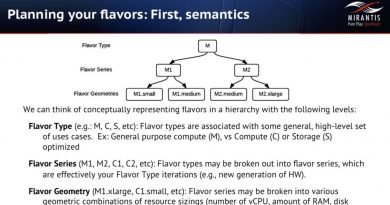


does it work with smart fox?
cuz idk if its just the app is trash or im using a MAC (yes a MAC)
Thank you for the tips.
Could you explain what to do about port forwarding when we use this method?