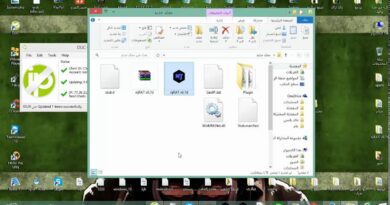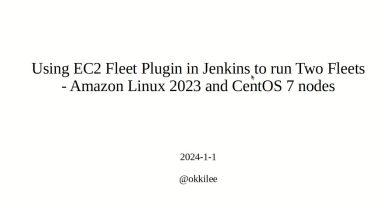How to setup Proxychains in Linux
#proxychains #proxy
Proxychains in Linux is another tool for anonymity providing anonymity and safe browsing with proxychains is easy. The proxychains works on socks4, socks5, HTTP, and https protocols. Setting up proxychains is easy but many users get errors while using them, some of the most common errors occur during tor installation and other errors like proxychain starts but you are not anonymous and your DNS leaks appear.
How to setup Proxychains?
To setup proxychains you will first need the tor service, most of the times the service is preinstalled. To check if there is tor service available or not just use this command.
service tor satus
If you get any error after using this command then it means tor service is not available in your system, to install tor service use the following command.
sudo apt-get install tor
We had already installed tor service before so there will be a difference in execution. If you get any error while doing this then check below steps in this article.
After installing tor service now we need to configure proxychains. To do so use the following command.
nano /etc/proxychains.conf
You can use any editor of your choice here we are using nano, you can also use vim, leafpad or sublime etc.
In the configuration, you will see “#” which means bash language comments. You can use arrow keys to scroll down and do the following changes.
Remove Dynamic chain from comment
comment Strict chain and Random chain
Remove proxy DNS from comment
write socks5 127.0.0.1 9050 in last line of proxy list
Save the configuration file and exit the terminal. The proxychains setup is complete. To start proxychains first restart the tor service and then launch proxychains in firefox with a link for a particular search engine like bing, duckduck go. Use the following commands:
service tor restart
proxychains firefox www.bing.com
After running the following commands firefox will launch and www.bing.com will load. When you run the command you must not get any error and bing should get loaded. Also please close all firefox tabs before executing the commands.
You can see that after executing the proxychains bing loaded with some other language. Now let’s do a DNS leak test by searching DNS leak test and open any website providing the same.
You can see that my location is now changed from INDIA to GERMANY and the good thing is that proxychains keeps on changing my IP address in a dynamic way so that it provides good anonymity.
If you want that you see a different result then you can just close the firefox and clear the terminal, restart tor service and again launch proxychains you will see some different results in DNS leak test as shown below:
||Disclaimer||
Never try to gain access to or security test a network or computer that you do not have written
permission to do so. Doing so could leave you facing legal prosecution and you could end up in jail.
[All Topics are only for educational purposes. I am not responsible for your Actions]
——————————
Follow Me
YouTube : https://www.youtube.com/c/VillagerWeb
Instagram : https://www.instagram.com/villager_web
Tags:
how to use proxychains in kali
how to use proxychains ubuntu
how to use proxychains with tor
how to use proxychains with nmap
how to use proxychains with firefox
how to use proxychains with ssh
how to use proxychains in termux
use proxychains in kali
set proxychains in kali linux
using proxychains kali linux
how to use proxychains linux
proxychains set proxy
proxychains use tor
proxychains set timeout
how to use proxychains
how to setup a proxy chain
setting up proxychains with tor
setting up proxychains kali
using proxychains without tor
what is proxychains
use proxychains in kali linux
use proxychains with tor
use proxychains kali
use proxychains in terminal
proxychains set http proxy
by Villager Web
linux dns server