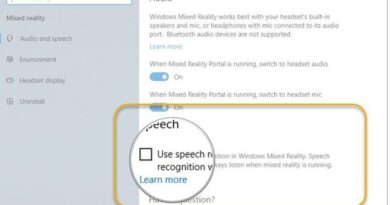How to sort emails in Outlook by Sender, Subject, Date, Category
Outlook’s Many settings and features help you be more organized and productive. One such feature is the Sort option in Outlook which helps you to sort your emails in a way that is most helpful to you. In this tutorial, we will learn how to sort emails in Outlook by Sender, Subject, Date, Category, Size, etc.
Microsoft Outlook is a perfect application to manage your emails and calendars in one single place. You can send, receive, and manage your emails easily in Outlook. Outlook’s built-in Calendar feature also lets you keep track of your upcoming events and appointments.
How to sort emails in Outlook
Outlook allows you to filter out and organize your emails according to a few criteria. At times, you would want to search for some emails sent by a specific person; or check out the oldest emails as per date. This feature in Outlook makes this task very easy and simple.

Outlook offers an option to Sort your email messages according to sender, subject, date, category, and size. This conveniently enables you to organize your inbox as per your needs. To sort emails in Outlook, in the top right corner, click on Filter > Sort > Select the desired choice.
As you can see, you can Sort by Date, Category, From, Size, Importance, Subject; and by Sort order with Oldest on top or Newest on top.
How to sort emails in Outlook by Sender
Let us see how to group emails in Outlook by a particular sender.
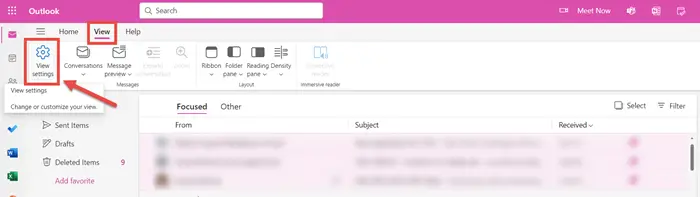
Go to View > View Settings > Mail > Rules.
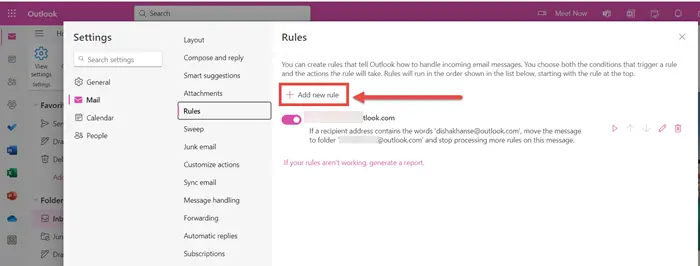
This is the window that will open. Click on Add new rule.
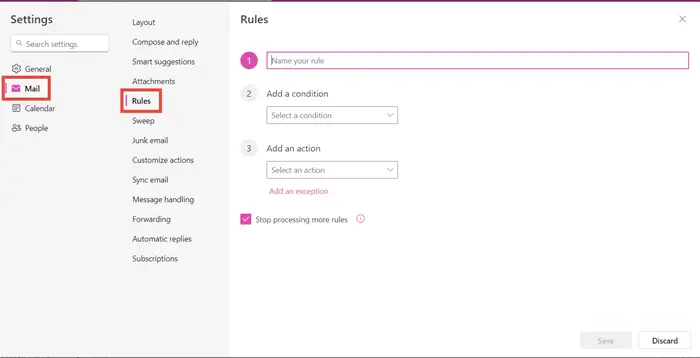
Name your rule. For example, Grouping my emails by XYZ sender.
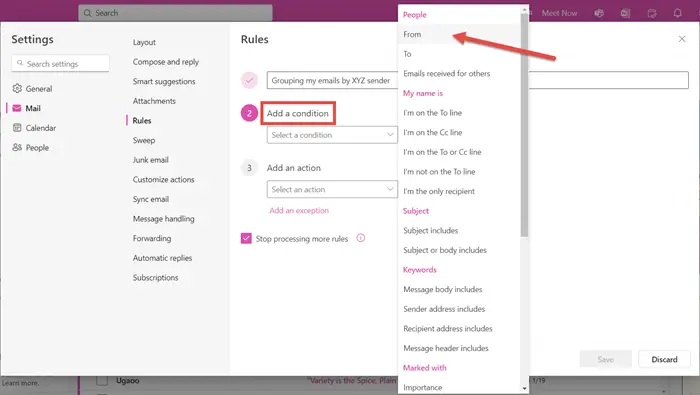
Add a condition and from the dropdown menu, select From.
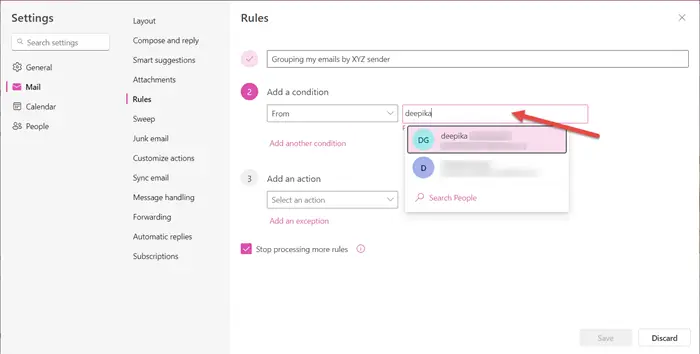
Select the Sender.
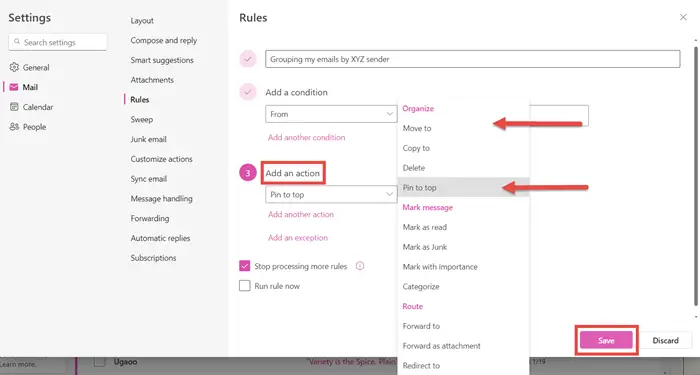
Add an action. You may choose to Pin on top if you want to see this email thread on top of all the other emails. You may also choose to Move to a different folder or create a new folder for the same.
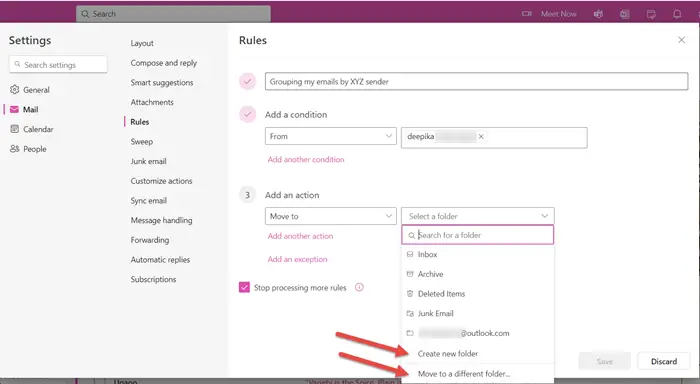
Once you are done with creating all the rules, click on Save. Your emails sent by that particular sender will appear in the selected folder.
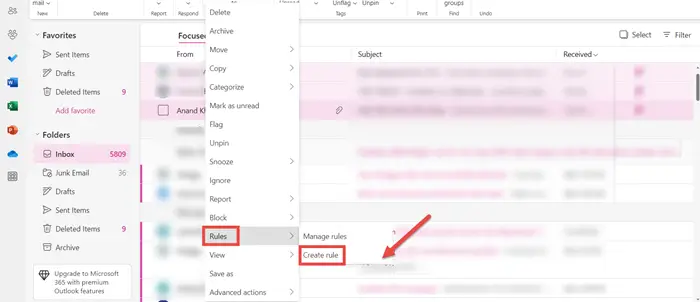
A shortcut to do this would be to right-click on the email thread of the specific person > Rules > Create rule. Follow the same method.
How to sort emails in Outlook into Folder
Outlook allows you to sort emails into different folders. All the emails received by the particular person will appear in the chosen folder. This helps you to find all emails in one place conveniently.
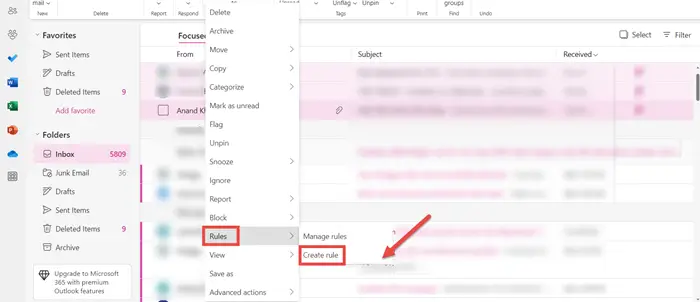
Right-click on the email thread of the specific person > Rules > Create rule.
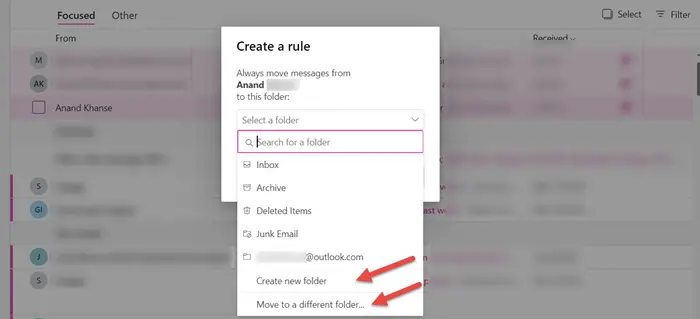
You may choose to Create new folder or Move to a different folder.
How to sort emails in Outlook by Conversation
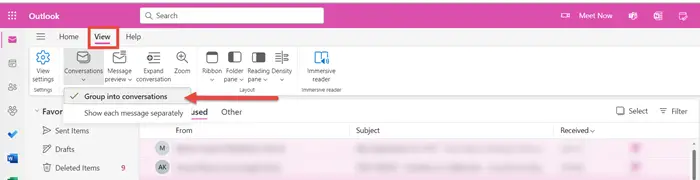
To sort emails in Outlook by Conversation, go to the View tab at the top left. Under Conversations, select Group into conversations option. This setting will group emails by conversation. You can play with the Conversation Settings to find the most suitable option for you.
How to sort emails in Outlook by Unread
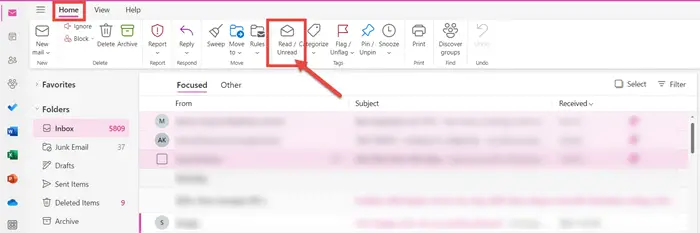
To sort emails in Outlook by Unread, go to the Home tab and simply click on the Read/ Unread option.
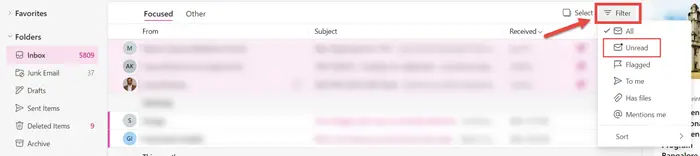
Another way is to click on Filter and select Unread. All the unread emails will be displayed to you.
These are the different ways you can sort emails in Outlook by Sender, Subject, Date, Category, Size, etc. I hope this tutorial was easy to understand.
How to sort emails in Outlook by Year
There is no such option in Outlook to sort emails by year. However, you can sort emails by date via the Filter option.