How to Start Windows 7 in Safe Mode
your can to start your Windows computer in Safe Mode, which is a boot option that prevents start-up programs from running and loads only the bare minimum programs needed to operate the PC. Safe Mode is a good way to access a computer that would otherwise run too slow to function.
1-Locate the F8 key. It’s in the top row of keys on your computer’s keyboard. To access the Safe Mode option in Windows 7, you’ll have to press F8 while restarting your computer.
2-Turn on your computer. Do so by pressing your computer’s power button. If your computer is already on but malfunctioning, first press and hold the power button to turn it off.
3-Repeatedly press F8. Do so immediately after your computer begins to turn on. This action will launch the boot menu, which is a black screen with white text.
4-Press the ↓ key until “Safe Mode” is selected. This key should be on the right side of your keyboard. When “Safe Mode” has a white bar over it, you’ve successfully selected it.
5-Press ↵ Enter. Doing so will both select Safe Mode as your restart option and continue the start-up process.
6-Wait for your computer to finish restarting. Once it finishes restarting, your computer will be in Safe Mode.
To exit Safe Mode, restart your computer normally.
#windows #windows10 #windows7 #startup #safemode ##SafeMode #safemode #safemodel #safemodeon #safemodels #windows7 #windows7 #windows 7 #windows7pro #windows7starter
how to repair windows 7
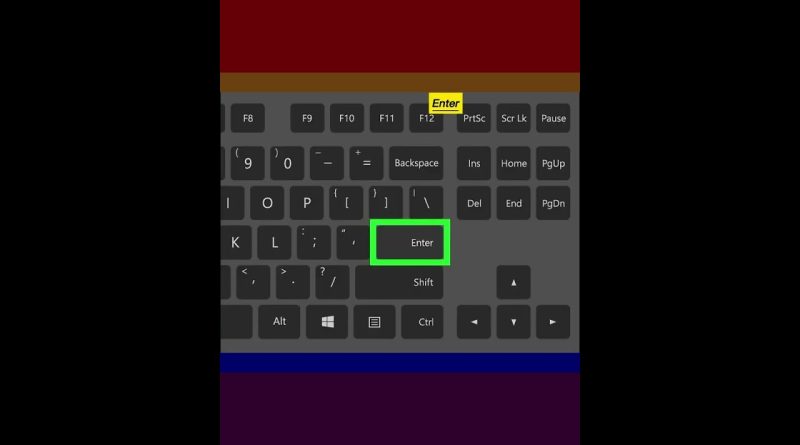



Really helpful
Are you sure about that
My laptop kepp restarting and show blue screen how to resolve it
helpfull bro
thanks bro
how to disable safe mode without display. my hdmi to hdmi and vga cable is not working to share screen on tv. my laptop lcd is not working
Alternate way: shutdown your PC, turn it on, turn it off while it's starting up, turn it back on, choose safe mode using the arrow keys and press enter.