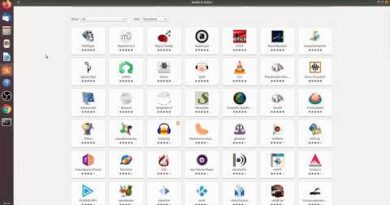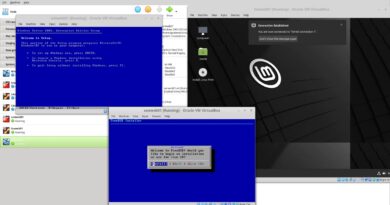How to switch to Dark Mode in Outlook app on Windows 11
This post will show you how to switch to Dark Mode in the NEW Outlook app on Windows 11. Dark mode in Outlook offers a visually comfortable interface in low-light environments. This reverses the color scheme of the traditional light mode, using dark backgrounds and light text.

How to switch to Dark Mode in Outlook app on Windows 11?
Follow these steps to use dark mode in the new Outlook app on Windows 11:
- Open the Outlook app and click the Gear icon at the top right to open Settings.
- Once the Settings tab opens, navigate to General
- Next, select Appearance.
- Here, select Dark
- Click on Save.
Your Outlook app will now switch to dark mode.

However, if you select Use system settings, the Dark mode will turn on and off according to your settings.
Read: How to monitor delegate access in Outlook
I hope these steps help you.
How do I change the background color in Outlook Windows 11?
To change the background color in Outlook on Windows 11, go to File > Options. Next, on the General page, set the Office Theme to Black and select the check box next to Never change the message background color.
Read: How to enable Dark Theme in Outlook for iPad
How do I change apps to dark mode in Windows 11?
To change all apps to dark mode in Windows 11, open Settings and navigate to Personalization. Here, choose Dark beside Choose your mode.
Read: How to enable Dark Mode in OneNote or Outlook.