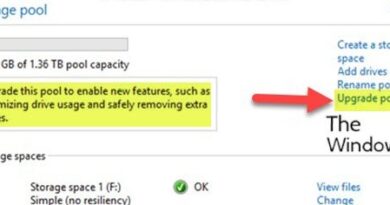How to sync app licenses in Microsoft Store
When you download software, especially when it is paid, Windows also downloads a license along with it. It is as good as the activation of the software, but there is no activation key. Many work on multiple computers and switch between devices, and if you see the paid software is not working anymore, then its because the license did not sync. In this post, we will share how you can sync app licenses in Windows Store.
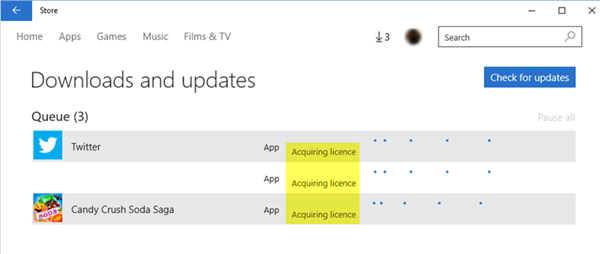
How to sync app licenses in Microsoft Store
Earlier, there used to be a straightforward option which, once enabled, allowed Microsoft Store to sync licenses across the store. Fast forward today, it seems to be built into the system with a restriction on the number of devices it can be installed. So if you still face this issue, here are steps to be taken.
- Reset Windows Store Cache
- Windows App troubleshooter
- Manual Sync method for Business
1] Reset Windows Store Cache
Windows Store offers a reset application that clears of anything, which is everything from the Windows Store cache. You can easily find it by searching for wsreset.exe in the Start menu, and run it with admin permissions.
2] Windows Store App Troubleshooter
Microsoft offers a built-in Windows Store App Troubleshooter that can resolve most of the problems that Windows Apps from Store face. You can find it in Windows Settings > Update & Security > Troubleshoot > Windows Store App troubleshooter. Run and let the wizard complete the process. Done that, give it a try, and the apps should work just fine.
3] Manual Sync method for Microsoft Store for Business
If your computer is associated with Microsoft Store for Business account with Intune admin credentials, then you can manually sync your Microsoft Store for Business apps with Intune using the following steps.
- Select Tenant administration > Connectors and tokens > Microsoft Store for Business.
- Click Sync to get the apps you’ve purchased from the Microsoft Store into Intune.
More about it here on Microsoft.
Be aware that Microsoft Store supports two options to license apps—
- Online and offline for Business and
- Education.
Online is on by default, while Offline licenses allow organizations to cache apps and their licenses to deploy within their network.
I hope the post was easy to follow, and you were able to sync app licenses in Windows Store.