How To Transfer Files From Linux To Windows (SSH/Putty)
How To Transfer Files From Linux To Windows
Copying data from one device to another is often considered an intimidating process. Transferring data from one operating system to another, such as from Windows to Linux or the other way, can be even more stressful. While the process of transferring data on cross-platforms such as in between Windows and Linux can be a little tricky, with the right tools and some accommodation, the process can be surprisingly easy.
Secure Shell (SSH) protocol is a method for secure remote login and file transfer. To use SSH for transferring data between Windows and Linux, we will first need an SSH client such as PuTTY. For the readers who do not have PuTTY installed on their computers, you can easily download, install, and set up PuTTY from putty.org for free. PuTTY comes with a terminal emulator for remote logins and also comes with tools like pscp (PuTTY secure copy client). PuTTY’s pscp allows users to securely copy files between Windows and Linux systems.
Users first need to download and install PuTTY pscp or other tools from here for the Windows and have an SSH-server setup and running on the Linux system. Also, note that port 22 needs to be open to allow the connections.
To install an SSH server, Debian based Linux systems such as Ubuntu can use these commands:
sudo apt update
sudo apt install ssh-server
sudo service ssh start
With PuTTY’s pscp, moving files between Windows and Linux is straightforward. We need to give the path information of source and destination. You will also be needing the IP address of the Linux device, which can be found out using the ipconfig command. Here is the command structure to transfer data using pscp
#TransferFiles #FromLinuxToWindows #Ubuntu #Kali #Putty #SSH #motechapp
by Learn Python
linux ftp server

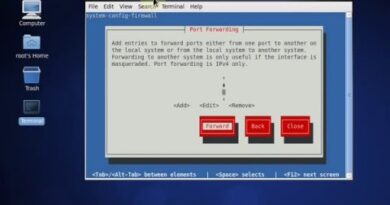

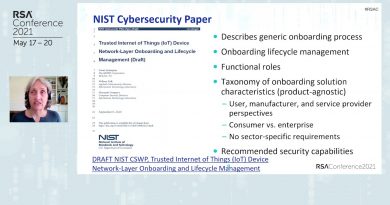
great video thank you very much!
If you were getting Fatal: Received unexpected end-of-file from server you can use this on the beginning
pscp -scp -P 22 ………….
Very usefull Motech.
I can not login as someone in PuTTY.
thank you
Thank you very much!🙏
pscp.exe -P 22 root@<ip-adress>:/filedirectory C:download-directory
I was struggling with this for how many hours and finally got it to work thank you
Thank you so much! Just earned a sub!
How to restore the OS backup in Linux system
Hii, I want to take my whole Linux system or server backup and store at windows system via putty..
fucking complicated
How would you transfer a whole folder? When I tried it it said that it was a directory?
Can we do SCP from Linux terminal to windows
Thank you for your demo.
Question : can you make a demo to make the reverse; i,e transfert files from remote machine to windows
More than one remote source not supported this shown when I enter