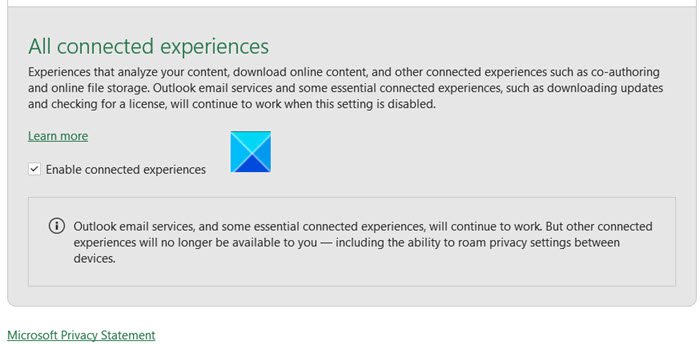How to Turn off Connected Experiences in Microsoft 365
Connected Experiences in Microsoft Office is designed to help users to create, communicate, and collaborate more effectively. However, if you have an office subscription strictly for personal use, you may find this experience less useful. Read to know how to disable Connected Experiences in Office 365.
Turn off Connected Experiences in Microsoft 365
Collaborating and editing a document that is stored in the cloud or translating the contents of a Word document into a different language are some of the capabilities that Connected Experiences offer. The service also analyzes your content to provide design recommendations, editing suggestions, data insights, and similar features. If you’d like to turn these experiences off, follow these instructions.
- Open any Microsoft 365 application.
- Go to File.
- Choose Account.
- Navigate to Manage Settings.
- Scroll down to Connected Experiences.
- Disable the service.
It’s important to remind users that Note that if you disable the Connected Experiences setting, some Office service functionality will still remain available, especially the ones that are essential to how Office functions and cannot be disabled like licensing service that confirms that you are authorized or licensed to use Office and others such as synching your mailbox in Outlook.
Open any Microsoft 365 application like Word, Excel, or PowerPoint.
Choose the File tab from the Ribbon menu.
Select Account entry from the left panel.

Hit the Manage Settings button under the Account Privacy heading.
When the Privacy Settings window opens, scroll down to the Connected Experiences section.
To disable all connected experiences, uncheck the box marked against Enable connected experiences. When done, some important features like the ability to roam privacy settings between devices will no longer be available to you.
Hit the Ok button to save the changes.
At any point, you can reverse the changes made and enable Connected Experiences again by checking the box again.
That’s all there is to it!