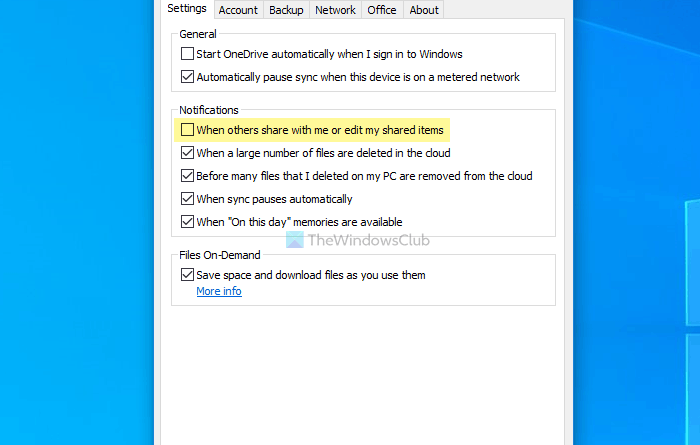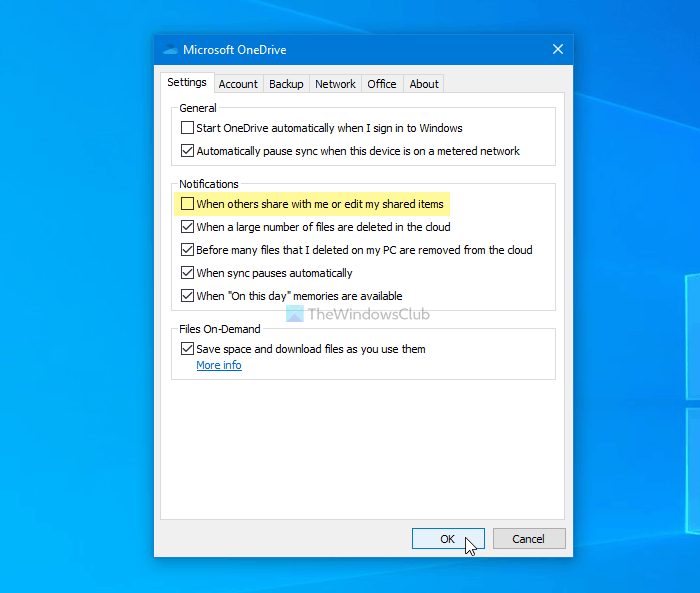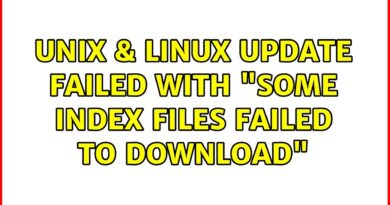How to turn off OneDrive Shared Files Notifications on Windows 10
Whenever someone shares a file with you or edits a shared file on OneDrive, it shows a notification letting you know about the change. If you want to turn off these shared file notifications of OneDrive, here is how you can do that. You can use the in-built option in the OneDrive’s Settings panel or Registry Editor to do the same.
OneDrive, one of the best cloud storage services, allows users to share files with others to make it easier for a team to work fluently on a project. Let’s assume that you often share some files with others, and they edit them in real-time. For your benefits, OneDrive notifies you whenever there is some change in any shared file. Similarly, it shows a notification when someone shares a file with you through OneDrive. If all these things or notifications are accountable for your distraction, you can prevent OneDrive from showing notifications for shared files.
Turn off OneDrive Shared Files Notifications on Windows 10
To turn off OneDrive shared files notifications on Windows 10, follow these steps-
- Click on the OneDrive icon in the system tray.
- Select Help & Settings > Settings.
- Switch to the Settings tab.
- Uncheck the When others share with me or edit my shared items box.
- Click the OK button.
Let’s find out more about these steps.
At first, you have to click on the OneDrive icon visible in the system tray. If you cannot find the OneDrive icon, search for OneDrive in the Taskbar search box and click on the individual result. Once the OneDrive app is open, you can find the corresponding icon in the system tray.
Then, click on the Help & Settings button and select the Settings option.

Next, switch to the Settings tab from the Account tab after opening the OneDrive’s Settings panel.
Here you can find an option called When others share with me or edit my shared items. You have to remove the mark from the checkbox.
Finally, click on the OK button to save the change.
Prevent OneDrive from showing notification for shared files
To prevent OneDrive from showing notification for shared files using Registry Editor, follow these steps-
- Press the Win+R shortcut to open the Run prompt.
- Type regedit and press the Enter button.
- Click on the Yes option.
- Navigate to Personal in HKEY_CURRENT_USER.
- Right-click on Personal > New > DWORD (32-bit) Value.
- Enter the name as ShareNotificationDisabled.
- Double-click on it to set the Value data as 1.
- Click the OK button.
It is highly recommended to create a System Restore point before heading to the steps.
To get started, press Win+R, which displays the Run prompt. Then, type regedit, and press the Enter button. It shows the User Account Control prompt. If so, click on the Yes option to open Registry Editor on your PC.
Then, you have to navigate to the following steps-
HKEY_CURRENT_USERSoftwareMicrosoftOneDriveAccountsPersonal
Here you need to create a REG_DWORD value. For that, right-click on the Personal key, select the New > DWORD (32-bit) Value.
Name it as ShareNotificationDisabled.
By default, it comes with 0 as the Value data. However, you have to make it 1.
For that, double-click on the REG_DWORD value, enter 1 in the box and click the OK button to save the change.
After that, you have to re-sign into your account or restart your computer. In case you want to revert the change to the factory default, navigate to the same path, and select the ShareNotificationDisabled REG_DWORD value or set the Value data as 0.
To select ShareNotificationDisabled, right-click on it, select the Delete option, and click on the Yes button.
This is how you can turn off or disable OneDrive shared file notifications on Windows 10.
Now read: OneDrive needs your attention, Start syncing again by signing in.