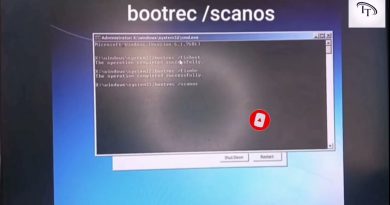How to Undervolt and Overclock CPU using Intel XTU
Intel XTU is an application that allows you to manage your computer’s performance. If it is overheating, you can undervolt the CPU; if you think performance is an issue, you can overclock it. In this post, we will learn how to undevolt and overclock your computer using Intel XTU.
What does undervolting and overclocking the CPU do?
Before we go ahead and learn how to undervolt and overclock the CPU, it is essential to learn what they are in the first place.
Undervolt: Undervolting is the process of reducing the voltage that is supplied to the CPU. This is done to lower the heat output because, as you may know, higher voltage means higher temperature. By decreasing the voltage given to the CPU, you can effectively reduce its temperature. If your laptop starts throttling after getting heated up, it’s essential to take matters into your own hands to refrain from experiencing any BSOD or abrupt crashes, as most manufacturers tend to set the voltage high to deceive the customers from identifying the actual performance of the computer.
Overclock: Overclocking involves increasing the CPU frequency beyond the standard, manufacturer-set frequency, which can lead to system instability and component damage. However, on the plus side, Overclocking does improve your gaming performance and the system’s actual performance in general. Do keep in mind that by improving your system’s cooling, you can actually bifurcate and minimize the adverse effects of Overclocking.
How to Undervolt and Overclock CPU using Intel XTU
Intel Extreme Tuning Utility (Intel XTU) is a free tool that we can download from Intel’s official website to undervolt and overclock our computers. So, there would be no need to enter the BIOS and make things complicated.
Download and install Intel XTU

First of all, we need to download the Intel XTU app on our computer. It is a free tool that works on most Intel computers. For that, open a browser and go to intel.com. There, you need to click on the Download button to get the utility. Make sure to scroll down and check the requirements in This download is valid for the product(s) listed below section.
Undervolt your computer using Intel XTU

To undervolt your system using the free Intel Extreme Tuning Utility, follow the steps mentioned below.
- First of all, open the Intel XTU application on your computer.
- In Advanced Tuning, go to the Core Voltage Offset slider. You need to move the slider slightly left to reduce the voltage.
- Apply a -0.050V core voltage offset and save changes by clicking on the Apply button.
- Restart your computer.
Now, test games for crashes and lower voltage offset to -0.100V if there are no issues. Keep lowering the voltage until the laptop crashes, then go back to the previous stable value. After applying the changes, you will notice that the CPU package temperature will drop significantly, which is a good thing.
We are not asking you to set a particular voltage as they vary depending on the CPU, GPU, and other attached components.
Read: AMD Ryzen Master is a powerful Overclocking tool for PC
Overclock your computer using Intel XTU

Overclocking is not as straightforward as underclocking. Here, we need to pay utmost attention to the stability of the computer. So, before proceeding with overclocking, you need to test the stability of your system.
So, first of all, open the Intel XTU, go to Benchmarking, and click on Run XTU Benchmark. The result you get will be then used as a reference to check the performance difference between a normal and an overclocked system. We recommend you run the benchmark thrice, take a mean, and keep it as a reference.
Read: Benchmark CPU free with OverClock Checking Tool – OCCT
Intel XTU offers a range of options for both novice and experienced overclockers. In this guide, we will only be covering the Basic Tuning option which is easy to use and provides ample overclocking capabilities for the CPU.

First of all, we will adjust the Processor Core Ratio by increasing the multiplier. Every core on the CPU comes with a base clock which is measured in MHz, and is relatively low. By increasing the multiplier, we can put a respectable overclock on the CPU. So, if let’s say, we start with 50MHz and add an x80 multiplier, we will get 4000MHz or 4.0GHz frequency. So, make changes accordingly and save them.
Next up, alter the Processor Cache Ratio. A CPU cache is a type of memory that works super-fast and helps to reduce the speed gap between the processor and RAM. If the cache is not performing optimally, it can decrease your computer’s overall performance. When you are overclocking your CPU, it is crucial to increase the Processor Cache Ratio multiplier.
It’s best to keep the Processor Core Ratio and Processor Cache Ratio multipliers at the same or similar level. You can adjust the Processor Cache Ratio slider, save the settings, and reboot your computer. After that, run a benchmark to check for any performance improvements. Keep repeating the process until you encounter any roadblocks such as your computer not booting up, stutters, or other stability issues.
If you notice a stability issue, you can either add more and better cooling solutions or decrease the Processor Core Ratio and Processor Cache Ratio multiplier to find the sweet spot. You can also undervolt the CPU on top of overclocking it, check the steps mentioned above, to find the perfect balance and remove any stability compliances.
Hopefully, you can find the perfect balance between stability and performance with the help of Intel XTU.
Read: AMD Ryzen Master is a powerful Overclocking tool for PC
Is Intel XTU good for overclocking?
Yes, XTU is a brilliant application for someone looking to overclock their computer. Its best part is that it doesn’t just allow experienced users to alter their CPU’s clock speed but also amateurs to easily and systematically improve their performance. So, if you are looking for an overclocking application, look no further than Intel XTU.
Read: Best free Overclocking software for Windows PC
Does undervolting CPU increase performance?
Undervolting won’t directly improve your device’s performance, instead, it will amp up the heat management prowess of your computer which will make your system stable and stop it from throttling. All this will ensure that you get constant performance and do not experience any significant dip when doing intensive tasks.
Also Read: How to undervolt GPU? Is it good or bad to do so.