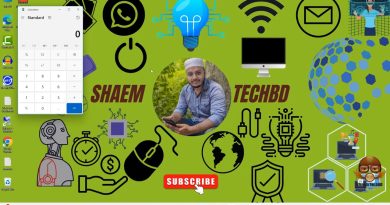How to undo Not Interested request on YouTube
YouTube has sections on the homepage where it recommends several videos to users. Some of these videos you’ll be interested in, while when it comes down to the others, you may not want to have them recommended at all. There are ways to stop YouTube from showing these videos, and we will be discussing how to do that.
At times, some folks might accidentally request YouTube to stop recommending a particular video. We will also explain how to reverse such actions and what to do if it is too late. Bear in mind that when you request YouTube to no longer recommend a video, the platform will make attempts to stop recommending similar videos as well.
Now, before we go into how to undo the Not Interested option, we must first explain how to trigger it in the first place. Not everyone knows how to remove a single video or even an entire playlist from their recommendations.
Mark YouTube videos Not interested

Go to the URL bar of your web browser and type https://www.youtube.com/, and hit the Enter key to load up the page. If you have yet to sign into your account, please click on the Sign In button at the top and do so using your Google credentials.
Once you have found the video you want to be no longer recommended by YouTube, we want you to hover your mouse cursor over the video. Right away, you should see an icon with three dots. Please go on ahead and click on it.
After clicking on the icon with three dots, please select Not Interested from the menu that comes up. Right away, the video will disappear from your homepage and will never return again. Make sure you really want this video gone before clicking on Not Interested.
Undo YouTube Not Interested request

Undoing your request is very simple. Right after you’ve clicked on Not Interested, a small section will appear with the ability to undo the actions just taken. Select the Undo button, and things will return to how they were.
If you reload the page before clicking on Undo, then you’ll lose your chance. However, if the video’s title is secured in memory, then search for it on YouTube, watch it, and the algorithm will pick it up again.
When it comes down to clearing the entire Not Interested data from YouTube, we suggest deleting the history. It’s a simple task, but it cannot be done directly from YouTube, unfortunately. For those interested in going down this rabbit hole, please read, how to auto-delete Google Web & App, Location, and YouTube History.
Bear in mind that once you’ve deleted your history, information regarding recommendations will show up again. It is up to you to make sure the algorithm is showing the right things from now on.