How to Upgrade 32 bit to 64 bit in Windows 7
In this video tutorial we will show you how to upgrade Windows 7 from 32 bit to 64 bit.
Follow this step by step guide to learn how upgrade Windows to a newer version; from 32 bit to 64 bit.
If the idea of a 32 bit vs a 64 bit windows 7 operating system is coming to your mind, and you’re thinking of upgrading it, you can follow this particular step by step tutorial.
To upgrade from 32bit to 64 bit in windows 7, you need the required hardware such as a 64bit processor etc. Furthermore, upgrading your windows from 32 bit to 64 bit will wipe out all your data and the applications. So, it is recommended that you backup all your data before you proceed.
Step 1 — Select the windows setup option
Over there, you can see that we are currently running a 32 bit Operating system.
Let’s insert in the 64bit windows installation disk in the DVD rom and restart the computer.
Before booting the windows, it will prompt you to press any key to boot from cd or DVD.
With that done, the windows boot manager will open up. Over there, we will select the windows setup option and proceed with the process.
Step 2 — Set basic settings for Windows installation
Next, the Install Windows screen will be appear on the screen. Over there, you can select the language, time and currency format & the keyboard and input method. Let’s keep the default settings as it is for now and click on Next to move on with the process.
Step 3 — Install now button
In the next window, simply click on the Install Now button to start with the process.
Step 4 — Agree to the license terms
Next, you would be required to agree to the license terms and agreements before moving on with the process.
Step 5 — Choose the upgrade option
Now you would be asked for the type of installation you want. Since we are upgrading from a 32 bit operating system to a 64 bit, simply click on the Upgrade option over here.
Step 6 — Choose partition where you want to install Windows
As a result, the installation process will start. Simply select the same partition where the previous Windows was installed. Once you are done, the installation process is pretty much automatic.
Step 7 — Update registry settings
Once the operating system restarts, you will notice that the setup is updating the registry settings. This means that it will upgrade the previous windows to a 64 bit registry setting.
Step 8 — Successfully upgraded
With the installation complete, let’s open up the computer properties and over there you will notice that the operating system has being displayed if of 64 bit.
And that’s basically how you can upgrade from 32bit to 64 bit in windows 7.
how to repair windows 7



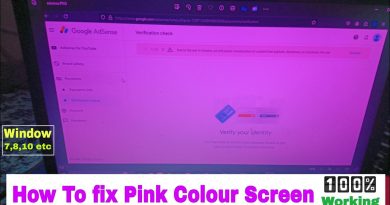
🔥🔥🔥 WIN A SAMSUNG GALAXY A10 HERE : https://youtu.be/3vamWTYv3Mk
CONTEST IS VALID TILL DECEMBER 22, 2019
Which file do I need for the setup? Or do I have to buy a dvd?
finally i can play roblox again in my windows
thank you
I know that but how can we take our files and make 64
Thanks im using this for my vm ware
I still dont get it you need a stick or a dvd (cd)??
how can i get in the windows boot manager
will i lose anything from my pc ? ( files or anything )
Lesson learned: Never set a 64 bit machine on Legacy Laptop/PC, convert it with this guide
if i make this my information will be deleted?
How much dose the 64x processer cost in rupees?
how to reboot
Nothing happens when I restart
what u click man
Hmmm sir, I have questions? Why I keep click that restart and again shutting down…..help me problem this
why i cant open windows boot meneger?
Dear Friend, we have some information required from your side. If we upgrade 64-bit operating system then my data installed data saved or not. please suggest your information at the earliest.
do i need high space to upgrade it to 64?
it says "install language is not as same and system language" what do i do
salle jath ke ball kuch nhi hua chutiya banata hai dechod chala ja bhos***a
I Have the A10 Phone but i didnt clicked the link