How to use FaceTime on a Windows computer
Apple is considered a walled garden, everything looks beautiful from the inside but it’s not easy to breach. However, they recently announced that anyone with an Internet connection can use FaceTime on a Windows computer. In this post, we will learn how to do the same.
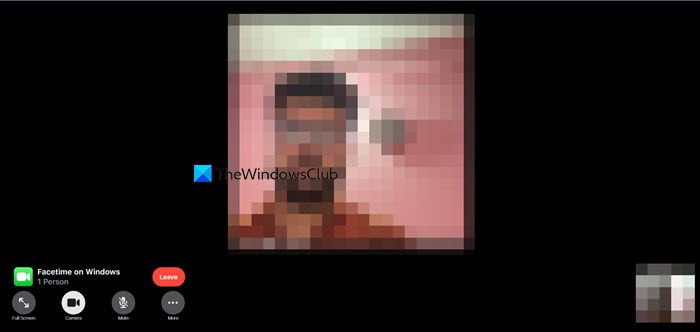
Use FaceTime on a Windows computer
Even though a Windows user can join a FaceTime call, the call has to be initiated from an Apple device. They don’t have the option to start a call from their computer, which is a little awful, but it’s better than not having the option at all. Do keep in mind, that this feature exclusively supports iPod touch and iPhones running iOS 15 or later, iPads running iPadOS 15, and Macs updated to macOS Monterey.
So, let us see how you can use FaceTime on your computer.
Generate the FaceTime Link
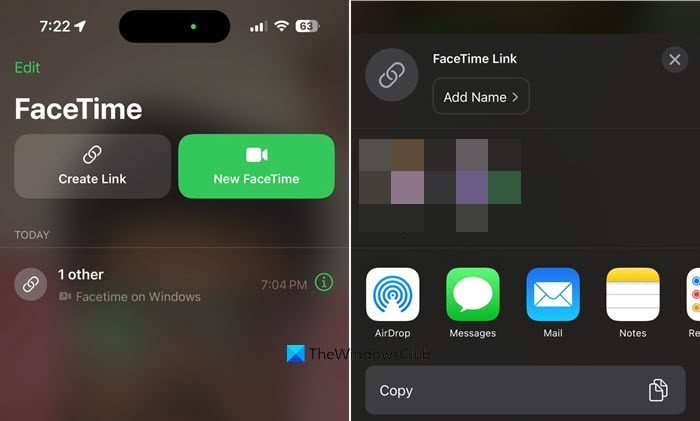
- Open the FaceTime application on your Apple device, for this tutorial, we will be using an iPhone as an example.
- Then, click on Create Link.
- Now, in order to give it a name, press Add Name, enter an appropriate name, and click OK.
- You will see a plethora of options to send the link to the person with a Windows computer, you can send it over the Mail, Instagram, WhatsApp, etc. For this tutorial, we will use WhatsApp as an example. So, press on the WhatsApp icon.
- Look for the user to whom you want to send this invite and send it to them.
Join the FaceTime call from your Windows device
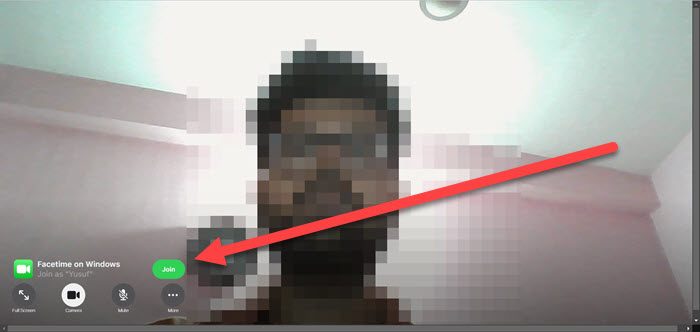
- On the Windows computer, go to the platform where the link is sent and click on it.
- Then, you will be asked to enter a name and click on Continue to join the call.
- Now, give the permission to access your Camera and Microphone.
- Click on Join.
- A request will be sent to the user with the iPhone, and they will have to permit you in, till then you will have to wait.
- Once you are allowed, you will be able to join the call.
You will the leave icon there, just click on it if you want to leave the call, but since you have not organized the call, you won’t be able to terminate it.
Remember that Apple provides end-to-end encryption for FaceTime calls, enhancing the privacy of your conversations. To further increase your security, ensure that your computer is running the latest version of Windows and that your browser is up to date. It’s important to be cautious about clicking on FaceTime invite links to avoid falling victim to email scammers, who might try to deceive you with fake links to malicious websites.
Also Read: How to get iMessage on Windows PC?
Can I use FaceTime on a non-Apple device?
Yes, you can use FaceTime on a non-Apple device but there is a big asterisk attached to it. That is, you can join a FaceTime call on a non-Apple device such as a Windows computer or an Android phone or tablet, but there is no way to initiate the call. So, you will have to ask your iPhone buddy to start a call. Alternatively, try one of the free video-calling apps for Windows.
Can you FaceTime on Google Chrome?
If you have the latest version of Google Chrome or any Chromium-based browser including Microsoft Edge, you will be able to join a FaceTime call. Just click on the link, select the browser if prompted, give permission, and click on Join.
Also Read: Free Encrypted Video & Voice Messenger for PC.


