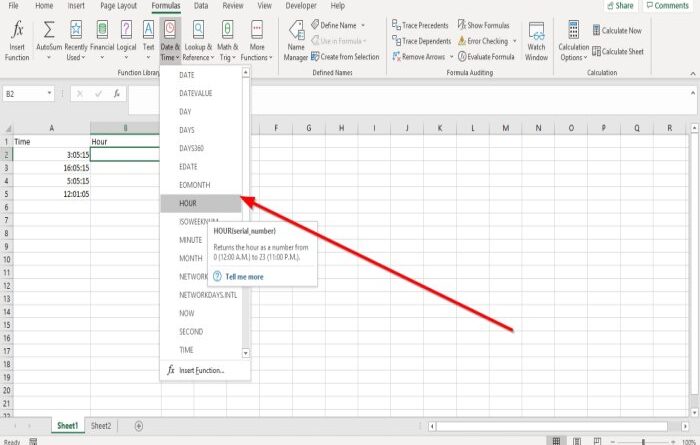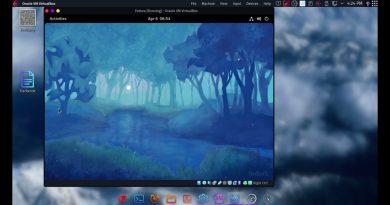How to use Hour, Minute, and Second Function in Excel
The Hour, Minute, and Second functions in Microsoft Excel calculate the hour, minute, and second for time. In this tutorial, we will explain how to use these functions.
- Hour function returns the number from 0-23. The formula for the Hour Function is Hour(serial_number).
- The Minute function returns the minute, a number ranging from 0 to 59. The formula for the Minute function is Minute(serial_number).
- The Second function in excel returns a number ranging from 0 to 59. The formula for the Second function is Second(serial_number).
The syntax for Hour, Minute, and Second function
Hour
Serial_number: The time that includes the hour you want to find.
Minute
Serial_number: The time that includes the minute you want to find.
Second
Serial_number: The time that includes the Second you want to find.
How to use the Hour Function in Excel
In this article, we have a table displaying time, but we want to find the hour.
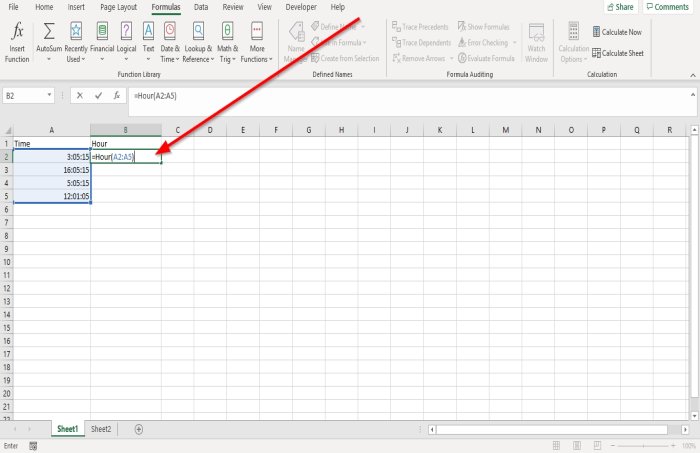
Click the cell where you want the result to be.
Type the function =Hour, then bracket.
We are going to enter the serial_number, enter A2:A5, then close the bracket.

Press Enter you will see the result.

The other option is to go to the Formula tab and click Date and Time in the Function Library group.
In the drop-down menu, select Hour, a Function Arguments dialog box will pop up.

In the Function Arguments dialog box, where you see Serial_ name, Type A2:A5 into the entry box.
Click, OK; you will see your result.
How to use the Minute Function in Excel

Click the cell where you want the result to be.
Type the function =Minute, then bracket.
We are going to enter the Serial_number, enter A2:A5, then close the bracket.
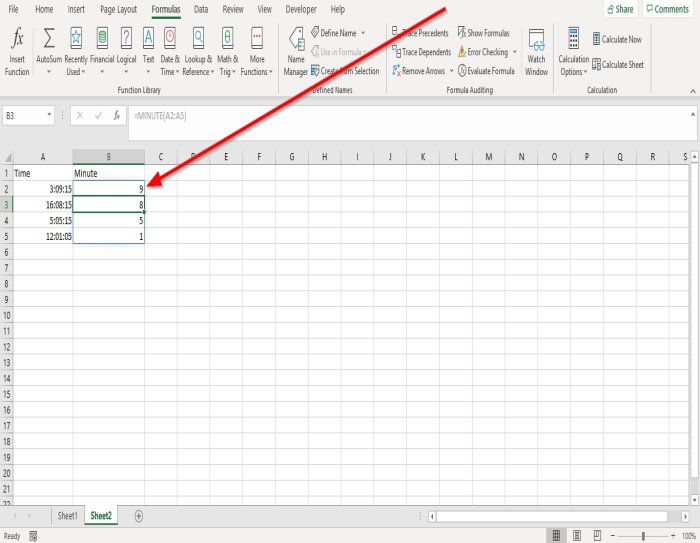
Press Enter you will see the result.

The other option is to go to the Formula tab and click Date and Time in the Function Library group.
In the drop-down menu, select Minute, a Function Arguments dialog box will pop up.

In the Function Arguments dialog box, where you see Serial_ name, Type A2:A5 into the entry box.
Click, OK; you will see your result.
How to use the Second Function in Excel

Click the cell where you want the result to be.
Type the function =Second then Bracket.
We are going to enter the Serial_number, enter A2:A5, then close the bracket.
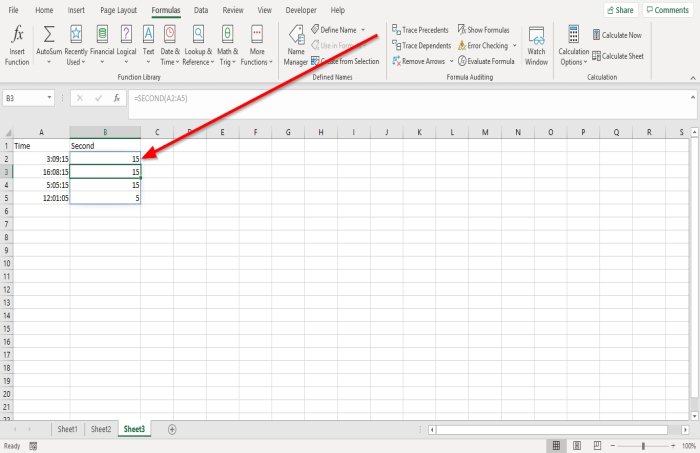
Press Enter you will see the result.
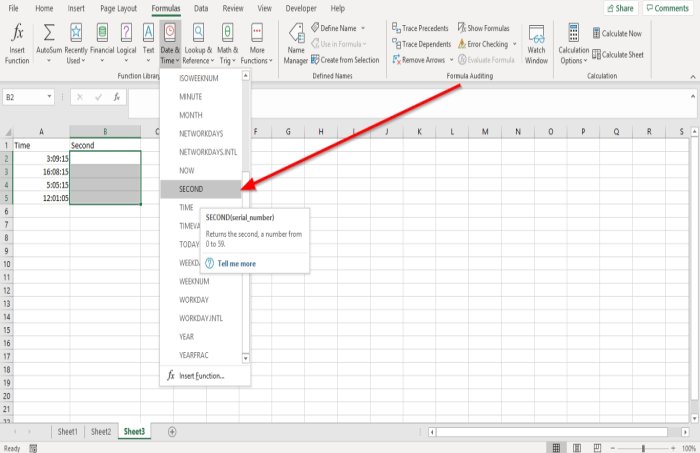
The other option is to go to the Formula tab and click Date and Time in the Function Library group.
In the drop-down menu, select Second. A Function Arguments dialog box will pop up.
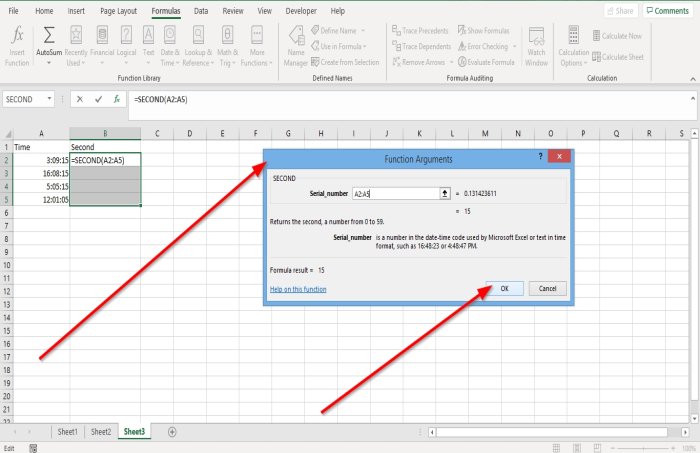
In the Function Arguments dialog box, where you see Serial_ name, Type A2:A5 into the entry box.
Click, OK; you will see the result.
I hope this was helpful.
Now read: How to use the DCOUNT and DCOUNTA Function in Microsoft Excel.