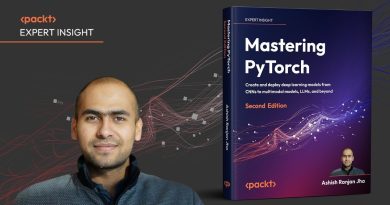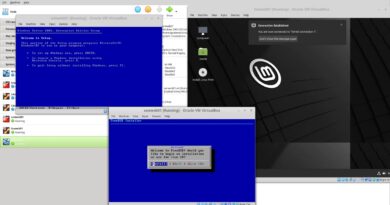How to use INT and LCM Functions in Excel
In this post, we will show you how to use INT and LCM Functions in Microsoft Excel. The INT function rounds a number down to the nearest integer. If the number is negative, it will round away from zero. The formula for The INT function is INT (number). The LCM function returns the least common multiple of integers. The formula for the LCM function is LCM (number1, [number2] …). Both INT and LCM are Math and Trig Functions.
The syntax for Excel INT and LCM Functions
INT
Number: The number in which you want to round down. The number is required.
LCM
Number1, [number2]: Number one is required, number two is optional. LCM functions let you find values for the least common factor.
How to use the INT Function in Excel
In this tutorial, we are going to turn the decimal inside the table into integers.

Click the cell where you want to see the result, then type =INT(A2).

Place the cursor at the end of the cell. You will see a plus symbol; drag it down. You will see the other results in the other cell.
There are two other options that you can place the INT function into the cell.

Option number one is to click on fx; an Insert Function dialog box will appear.
In the Insert Function dialog box, you can select the category of function you want. Select the category Math and Trig.
In the Select a function list, select INT.

A Function Arguments dialog box will appear. In the dialog box, where you see Number type A2 or click the cell A2, it will automatically appear in the entry box.
Now, click OK you will see your result.
Click on the bottom edge and drag to see other results.

Option Two is to go to the Formulas tab. In the Function and Library group, click Math and Trig; select INT in its drop-down list. Functions Arguments dialog box will appear.

In the Functions Argument dialog box, at Number, type A2 or click the cell A2, which automatically appears in the entry box.
Select OK; you will see your results.
Read: How to use EDATE and EOMONTH Function in Excel?
How to use the LCM Function in Excel
In this tutorial, we want to find the LCM of two numbers in our table.

Click the cell where you want to place the result. Type = LCM then bracket.
Inside the bracket, type A2, B2, then close the bracket.

Press Enter, you will see your result.
Click on the bottom edge and drag to see the other results.
There are two more options that you can place the LCM function into the cell.

Option number one is to click on fx; an Insert Function dialog box will appear.
In the Insert Function dialog box, you can select the category of function you want. Select the category Math and Trig.
In the Select, a function list, click LCM.

A Function Arguments dialog box will appear. In the dialog box, where you see Number 1 type A2 or click the cell A2, it will appear in the entry box.
At number2, type B2 or click the cell B2, which will automatically appear in the entry box.
Now, click OK you will see your result.
Click on the bottom edge and drag to see other results.

Option Two is to go to the Formulas. In the Function and Library group, click Math and Trig; select LCM in its drop-down list. Function Arguments dialog box will appear.

In the Functions Arguments dialog box, where you see Number 1 type A2or click the cell A2, it will appear in the entry box.
At Number 2, type B2 or click the cell B2, which will automatically appear in the entry box.
Select OK; you will see your results.
I hope this is helpful; if you have questions, please comment below.